Description:
Processor to send message or any data to require teams in Microsoft. You can supply the required web hook URL and message in JSON format to send a message in Microsoft teams.
Tags:
put, Microsoft Teams, Message, alert, notification
Properties:
In the list below, the names of required properties appear in bold. Any other properties (not in bold) are considered optional. The table also indicates any default values, and whether a property supports the Expression Language Guide.
|
Name |
Default Value |
Allowable Values |
Description |
|
Webhook URL |
A webhook URL for sending data (message, message card) to groups at Microsoft teams. For creating connector teams and get webhook URL in Microsoft teams by refer the following sites:
https://docs.microsoft.com/en-us/microsoftteams/platform/concepts/connectors/connectors |
||
|
Message |
Requested to give any data in the value field to send as message in the groups at Microsoft teams. The value must be given in JSON format. Supports Expression Language: true |
Relationships:
|
Name |
Description |
| Failure | If this processor has not able to send a message in Microsoft teams, the relationship is fall into failure. |
| Success | If this processor has able to send a message in Microsoft teams for requested webhookURL, the relationship is fall into success. |
Reads Attributes:
None specified.
Writes Attributes:
None specified.
How to configure webhook Connector configuration?
Below steps will describe how to configure a Webhook connection for relevant Teams channel.
-
Select the corresponding channel from your Teams account and click Connectors menu.
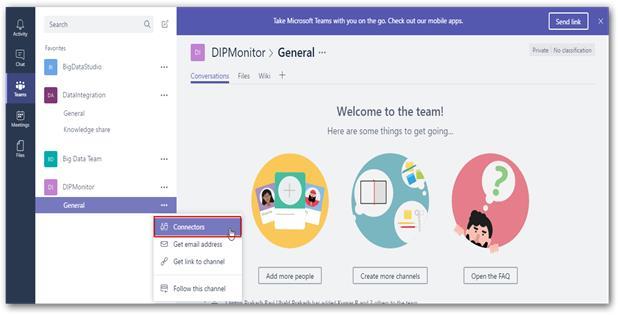
-
A Connectors dialog will get opened with list of connectors we can configure for that channel. From that list select the Incoming Webhook option and click Configure button.
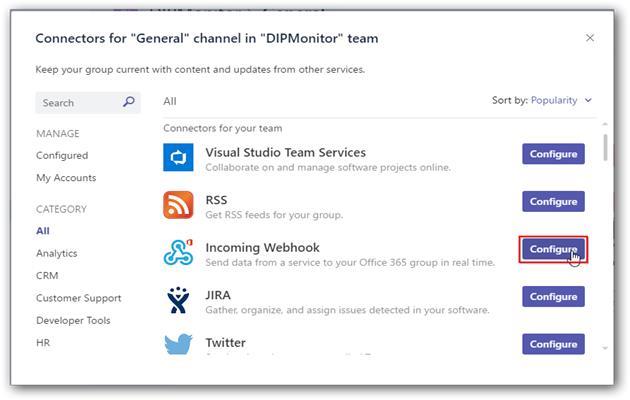
-
After clickingConfigure button. Need to enter a name for the webhook connection and click Create button.
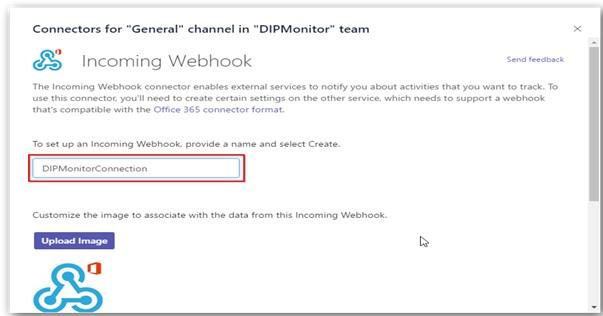
-
After webhook connection gets configured, we will get a Webhook connection URL. This URL is used to send message and notification to the corresponding channel.
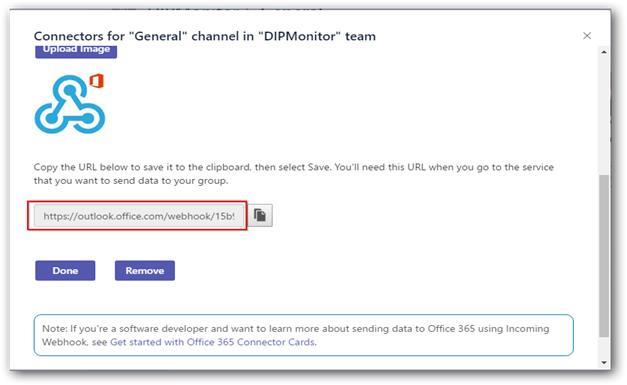
How to Send data to Microsoft Teams channel using Data Integration Platform?
In Data Integration Platform use “PutMicrosoftTeams” Processor to send the data (message, message card) to Teams channel. Here is the overview image for PutMicrosoftTeams success relationship processor.
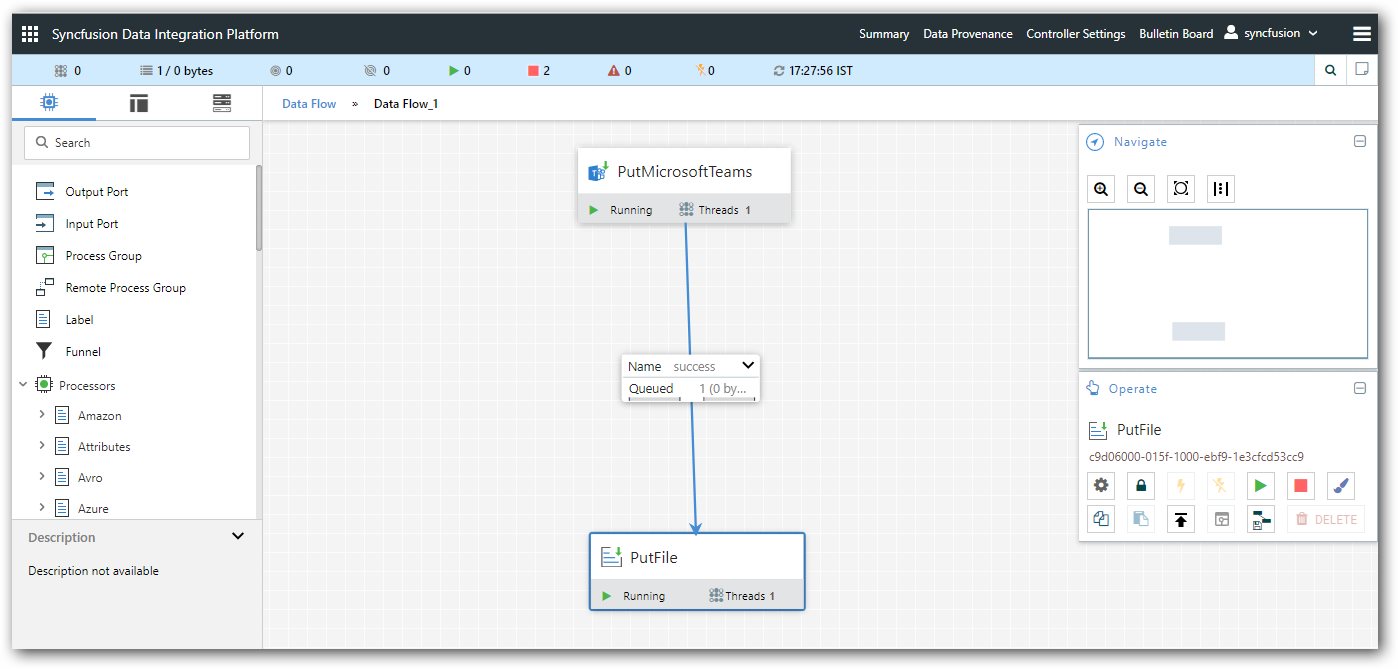
Step 1: Drag “PutMicrosoftTeams” processor in canvas page and pair with success relationship. If data is sent to destination or queued successfully, its moves into success relationship.
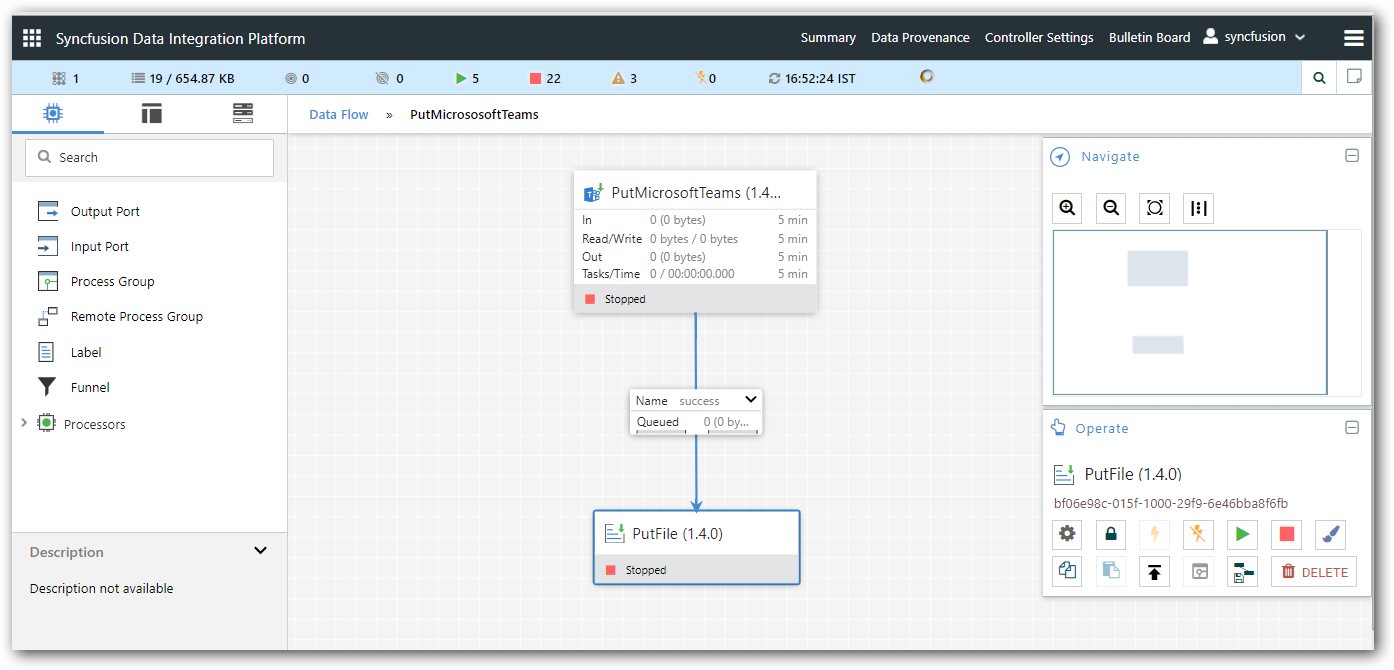
Step 2: Once configured webhook URL in Microsoft teams, paste that URL into first property value and you have choice to give any messages in this JSON format. You must fill the value of required properties appear in bold. Other properties (not in bold) are considered optional.
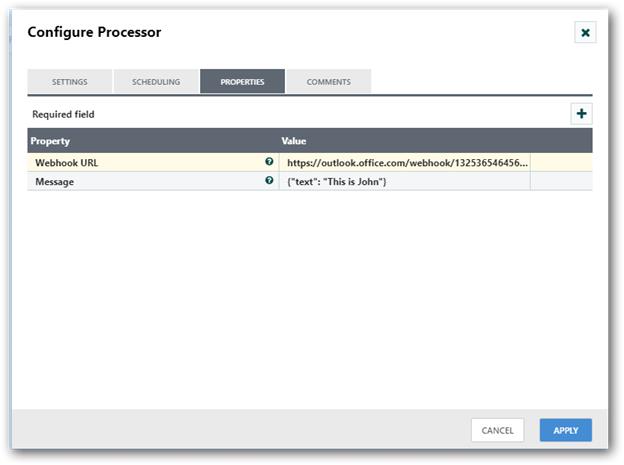
Step 3: Once job is success and it has able to send a message in Microsoft teams for requested webhookURL, the relationship is fall into success.
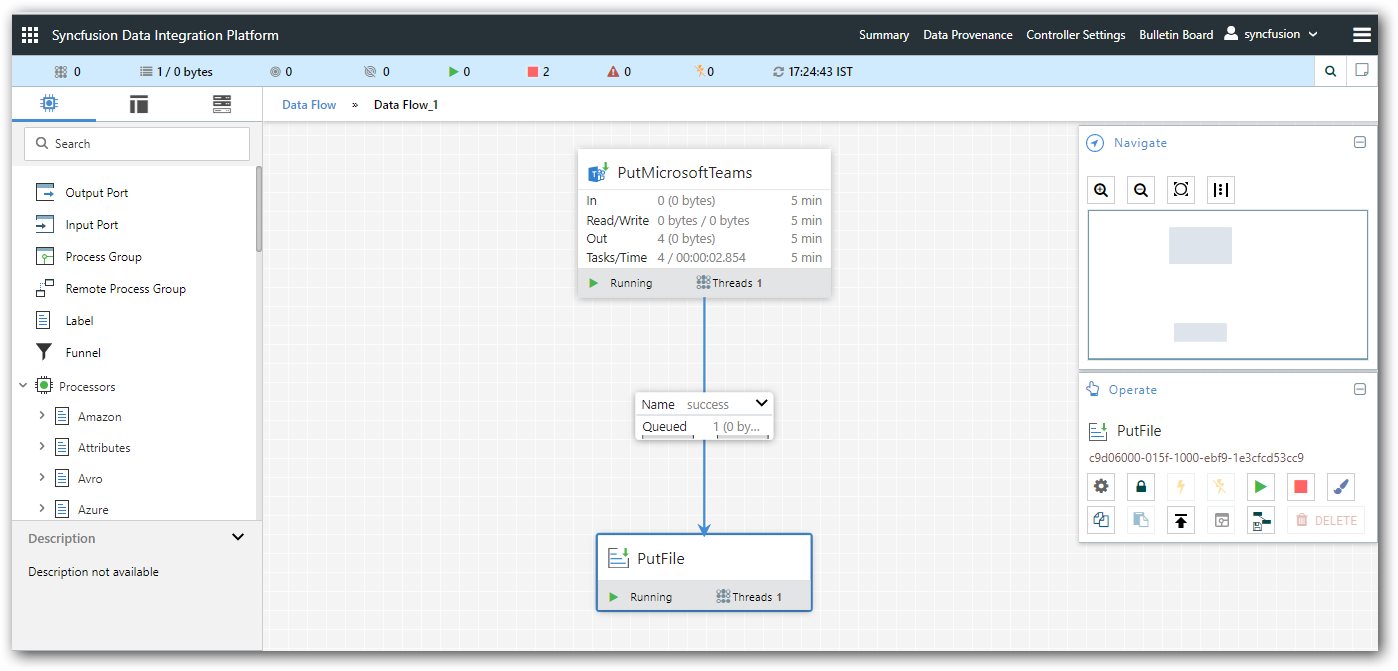
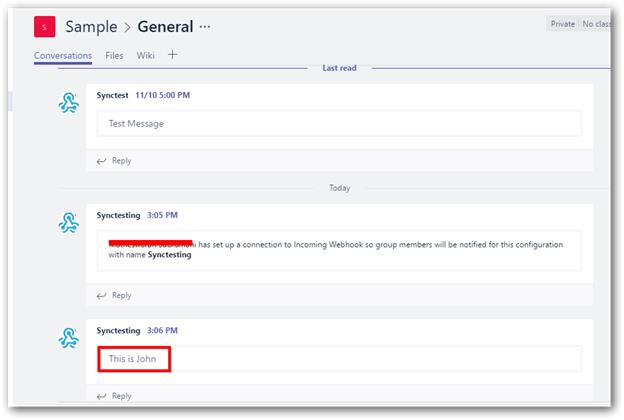
NOTE
You can send message as message card also in teams. Just copied this below sample format of JSON structure in message value field and start the job.
{
"@type": "MessageCard",
"@context": "http://schema.org/extensions",
"themeColor": "0076D7",
"summary": "Larry Bryant created a new task",
"sections": [{
"activityTitle": "Larry Bryant created a new task",
"activitySubtitle": "On Project Tango",
"activityImage": "https://teamsnodesample.azurewebsites.net/static/img/image5.png",
"facts": [{
"name": "Assigned to",
"value": "Unassigned"
}, {
"name": "Due date",
"value": "Mon May 01 2017 17:07:18 GMT-0700 (Pacific Daylight Time)"
}, {
"name": "Status",
"value": "Not started"
}],
"markdown": true
}],
"potentialAction": [{
"@type": "ActionCard",
"name": "Add a comment",
"inputs": [{
"@type": "TextInput",
"id": "comment",
"isMultiline": false,
"title": "Add a comment here for this task"
}],
"actions": [{
"@type": "HttpPOST",
"name": "Add comment",
"target": "http://..."
}]
}, {
"@type": "ActionCard",
"name": "Set due date",
"inputs": [{
"@type": "DateInput",
"id": "dueDate",
"title": "Enter a due date for this task"
}],
"actions": [{
"@type": "HttpPOST",
"name": "Save",
"target": "http://..."
}]
}, {
"@type": "ActionCard",
"name": "Change status",
"inputs": [{
"@type": "Multi choiceInput",
"id": "list",
"title": "Select a status",
"isMultiSelect": "false",
"choices": [{
"display": "In Progress",
"value": "1"
}, {
"display": "Active",
"value": "2"
}, {
"display": "Closed",
"value": "3"
}]
}],
"actions": [{
"@type": "HttpPOST",
"name": "Save",
"target": "http://..."
}]
}]
}