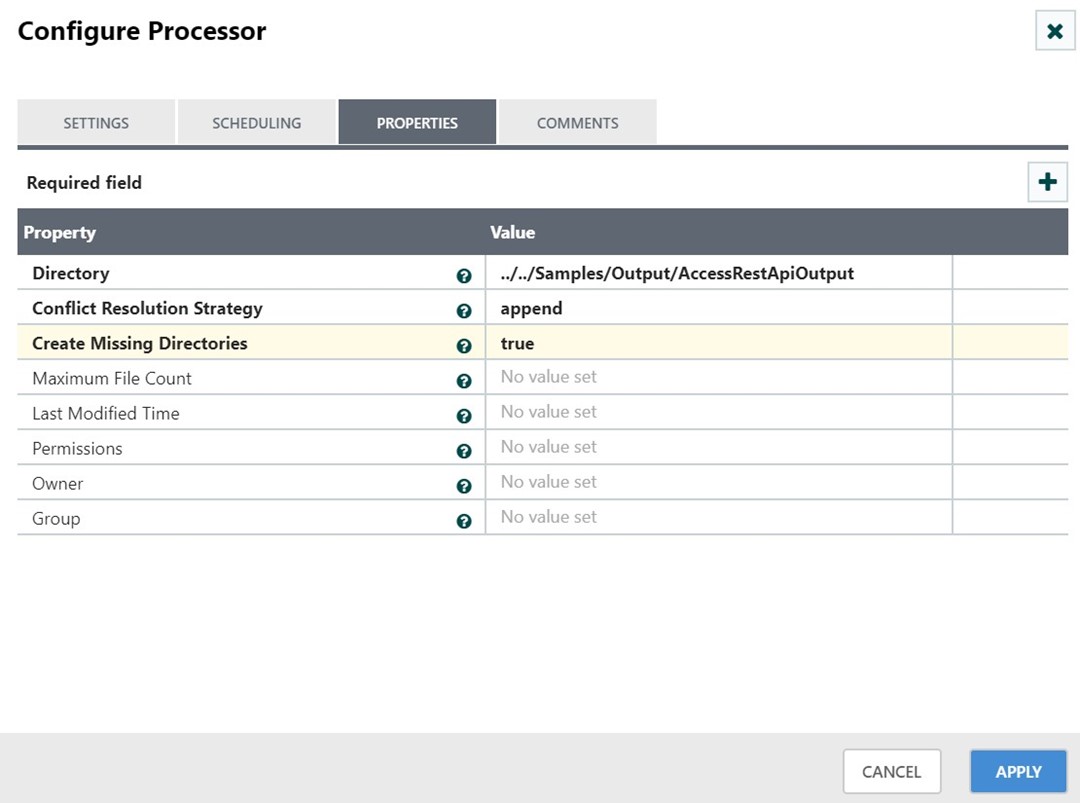Introduction
Here, we are going to see how to generate TrustStore from secured URL which will be used to get response from that URL.
Please follow the given steps to get TrustStore and KeyStore details for specific HTTPS URL
Steps Involved
Step 1: Click secure button in browser’s URL text box.
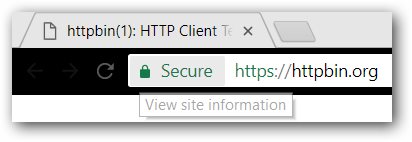
Step 2: Click certificate valid button. A certificate dialog will open, navigate to details tab and click copy to file to open the certificate export wizard.
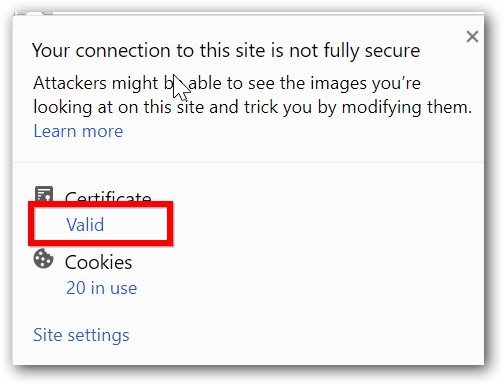
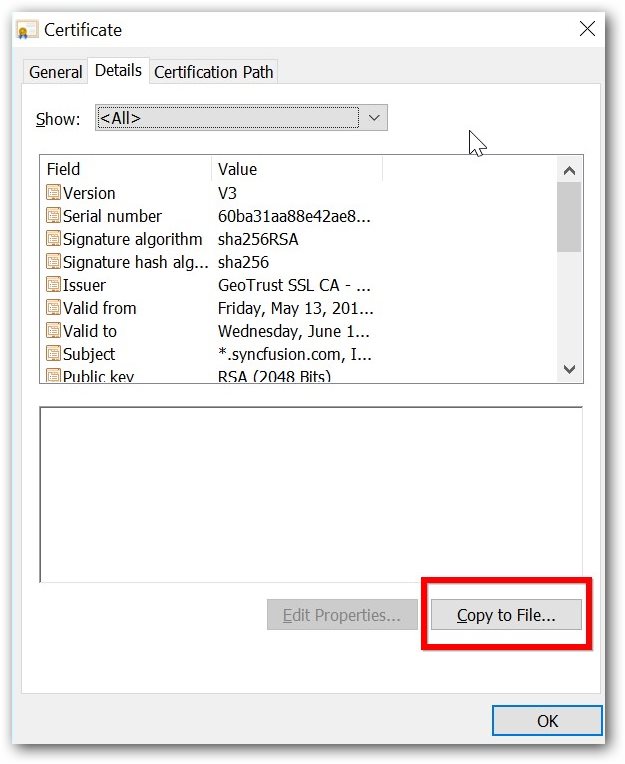
Step 3: Click next in the certificate export wizard dialog.
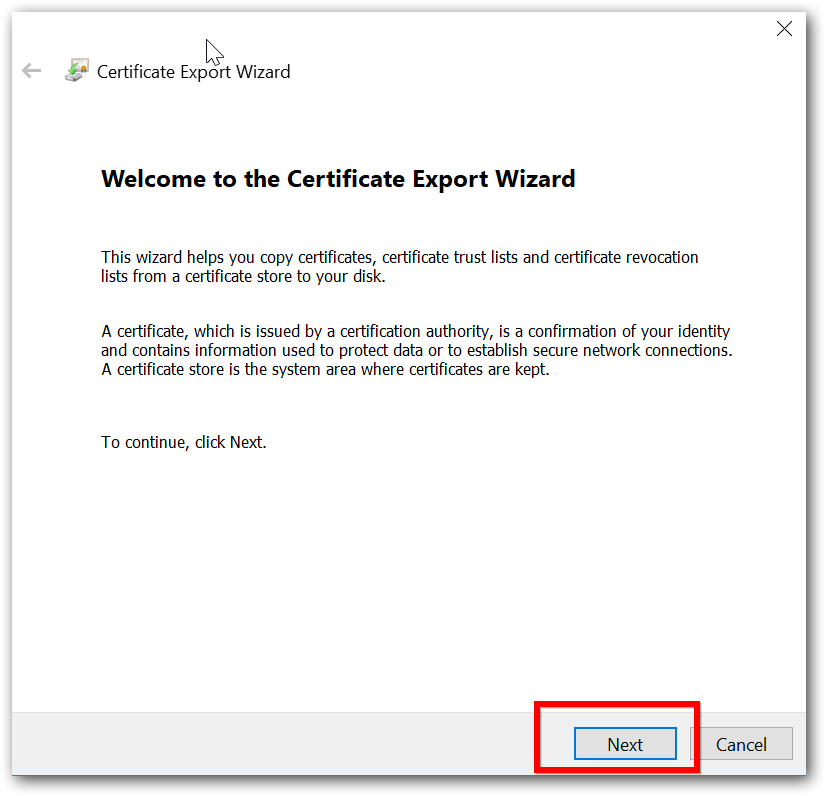
Step 4: In export file format window, select the format and click next, the file to export window will open. In this window browse the folder location where the certificate file to be saved and click next.
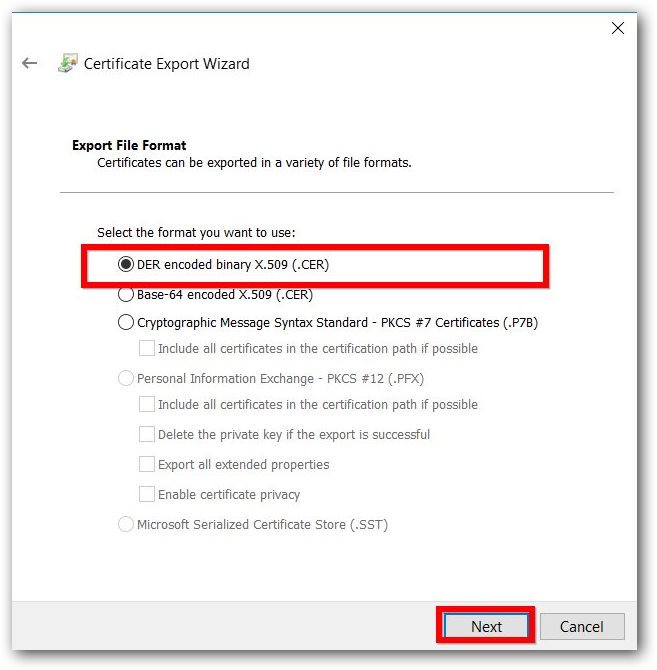
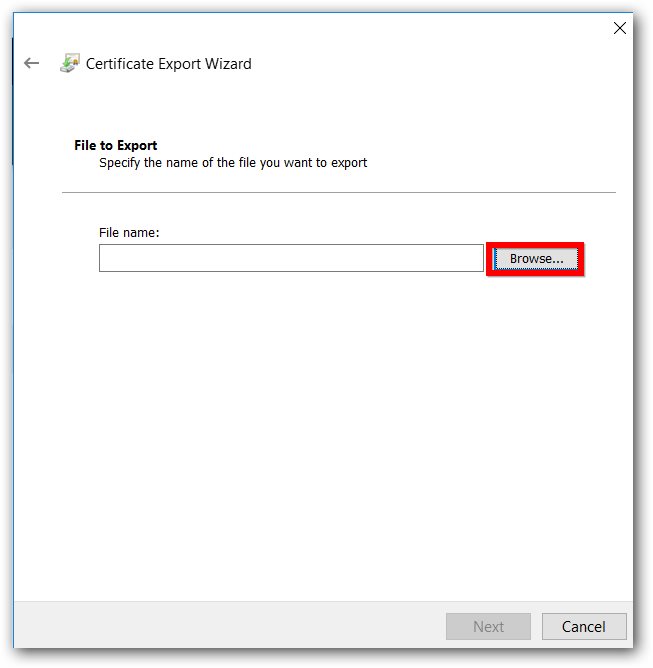
Step 5: In the final window, click finish and the certificate will be exported to the given folder location automatically.
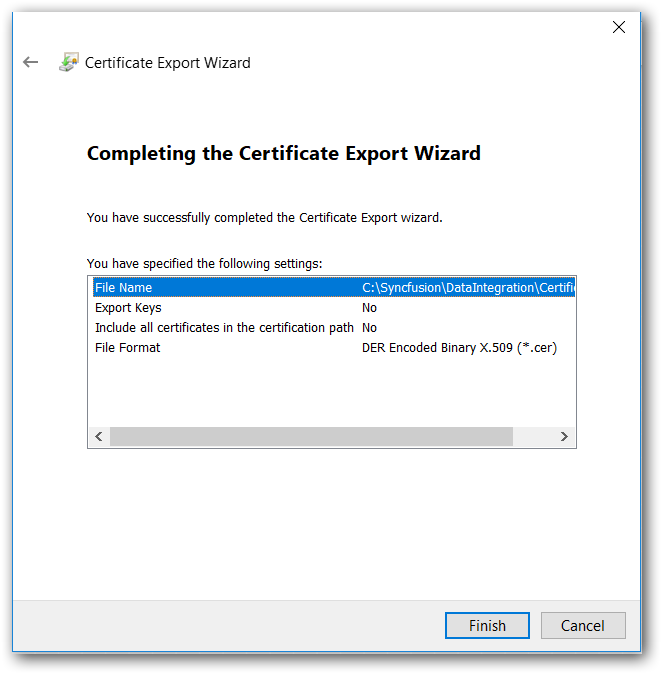
Step 6: After the certificate gets exported. Open the command prompt and navigate to C:\Syncfusion\DataIntegration\<version>\Java\jdk_x64\bin> and execute the following command to generate truststore.jks file.
| keytool -import -alias dataintegration -file <certificate_file_location> -keystore <location_to_save_truststore> -storepass <password> |
NOTE
<certificate_location>= Mention your certificate location.
<location_to_save_truststore>= mention the location in which the truststore should be saved.
<password>= any password – (This password should be mentioned in StandardSSLContextService controller services in Data Integration Platform)
After executing the previous command, the TrustStore file gets created successfully in the given location.
Sample Workflow
This sample explains how to call the Rest API from the Data Integration Platform and save its response in a local file system.
Overview:
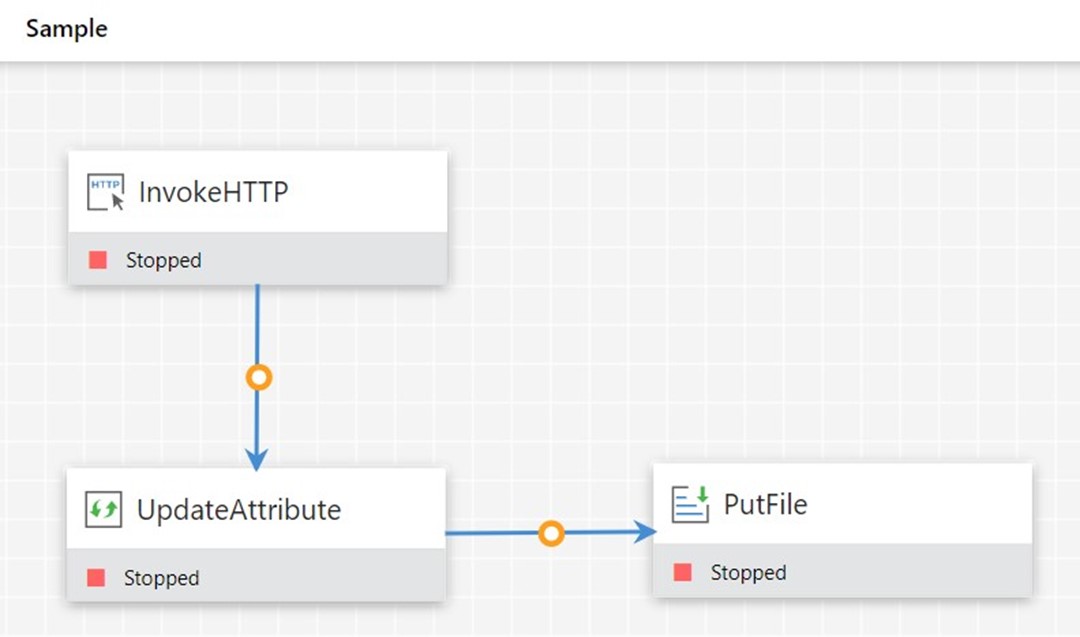
The following processors are used in this sample:
| Processor | Comments |
| InvokeHTTP | To get data from secured URL. |
| UpdateAttribute | Sets filename to store the response |
| PutFile | Sets file location to store the response generated |
Step 1: Configure InvokeHttp processor
Drag and drop the InvokeHttp processor to invoke any REST API. Double click the processor and specify the API to be invoked as follows.
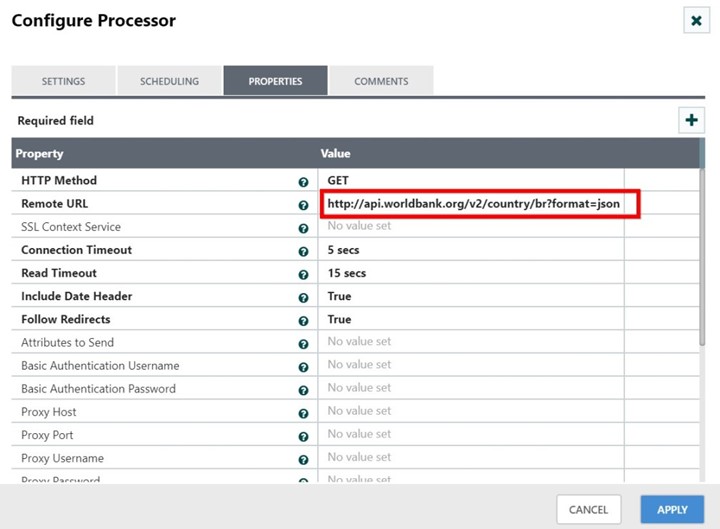
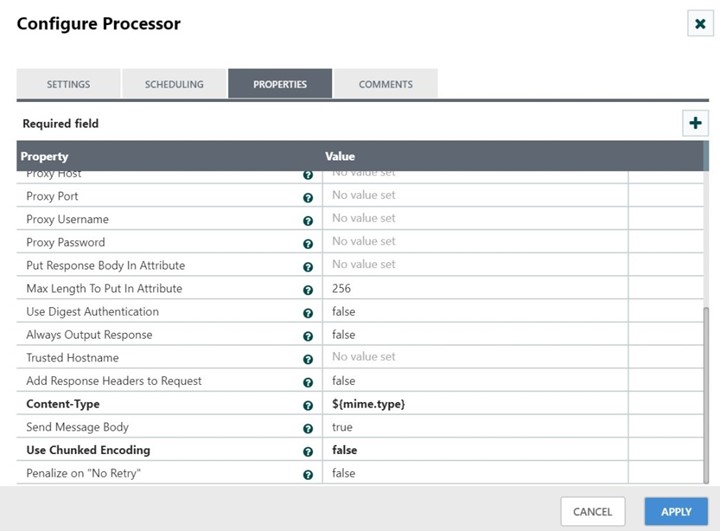
NOTE:
1.To access the HTTPS URL with client certificate information, then configure the StandardSSLContextService controller service as follows.
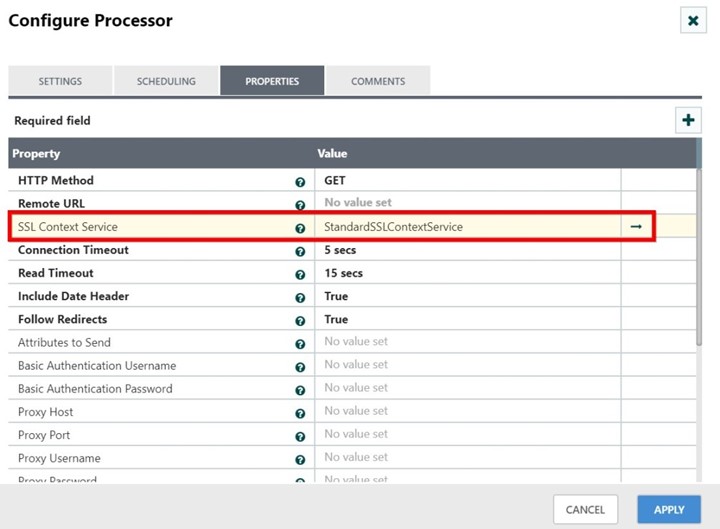
Now, go to your StandardSSLContextService and enter the following properties and enable the controller service.
KeyStore Filename: Enter the KeyStore file path generated.
KeyStore Password: Enter the password that generated.
KeyStore Type: JKS (Java Key Store)
TrustStore Filename: Enter the TrustStore file path generated.
TrustStore Password: Enter the password that you used.
TrustStore Type: JKS
TLS Protocol: TLS (Transport Layer Security)
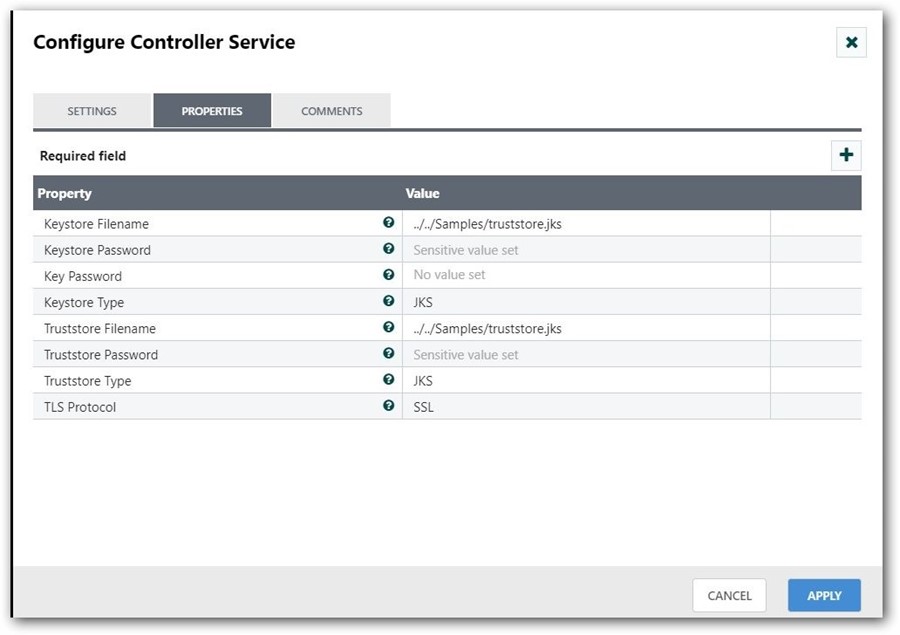
2.To perform the Basic Authentication for REST API, specify the username and password or token as follows.
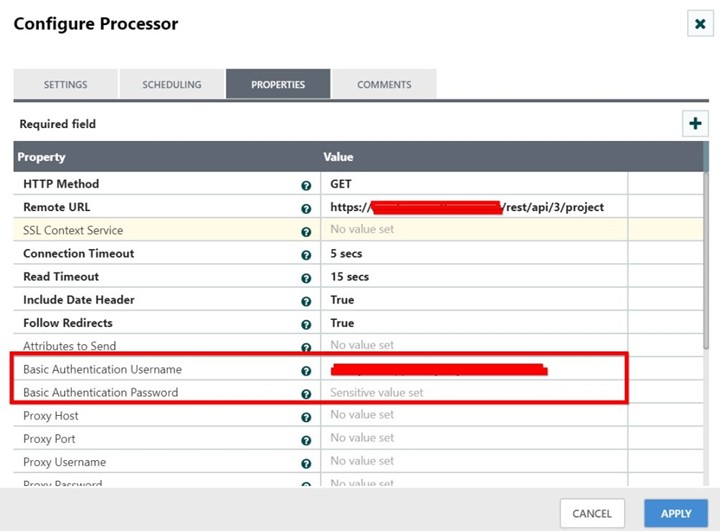
Step 2: Rename the response file
Drag and drop the UpdateAttribute processor and add the filename property to rename the incoming file. Double click the processor and configure as follows.
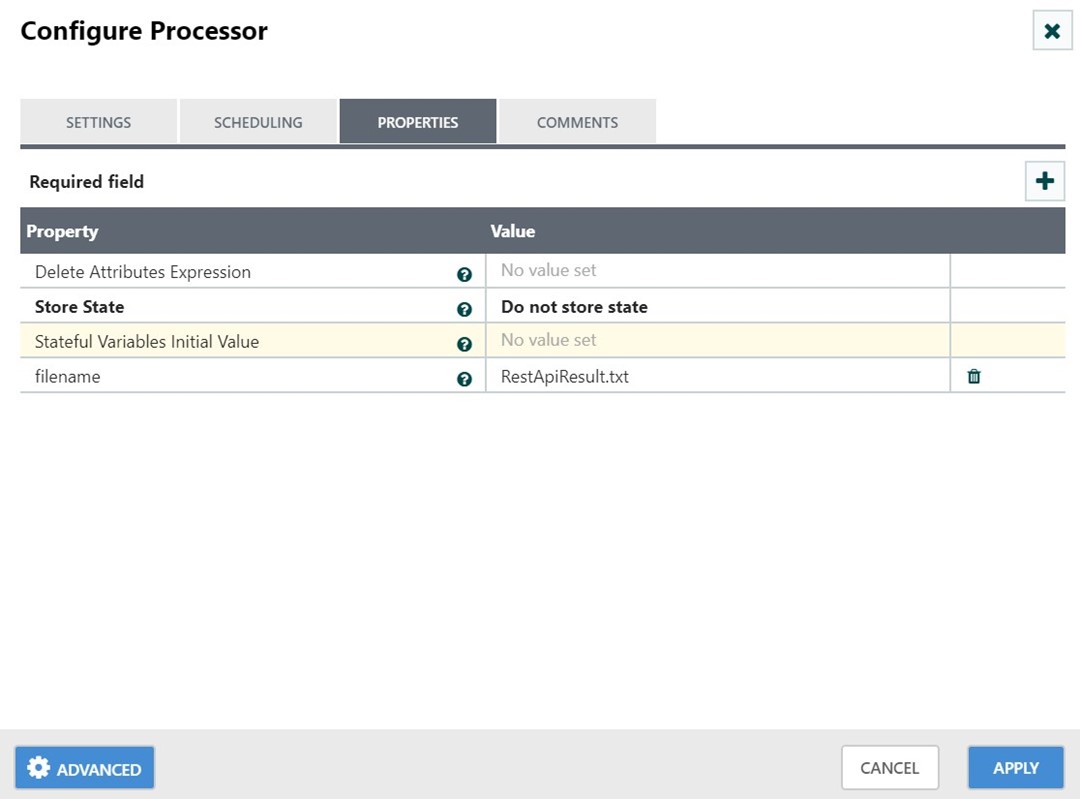
Step 3: Store the response file
Drag and drop the PutFile processor and specify the location to store the file. Double click the processor and configure as follows.