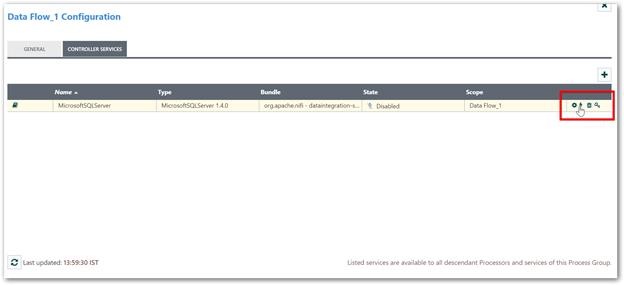Configure MicrosoftSQLServer controller service in Data Integration Platform
Introduction
You can see how to configure MicrosoftSQLServer controller service in Data Integration Platform in this document.
Pre-requisites
Since Data Integration Platform is a Java-based web application, follow the given steps in the SQL server before creating connection in Data Integration Platform:
Step 1
Click Windows button, search and open the SQL Server Configuration Manager.
Step 2
Make sure that TCP/IP connection is enabled in SQL Server Configuration Manager. Refer to the Microsoft document ( https://docs.microsoft.com/en-us/sql/database-engine/configure-windows/configure-a-server-to-listen-on-a-specific-tcp-port ) for more details.
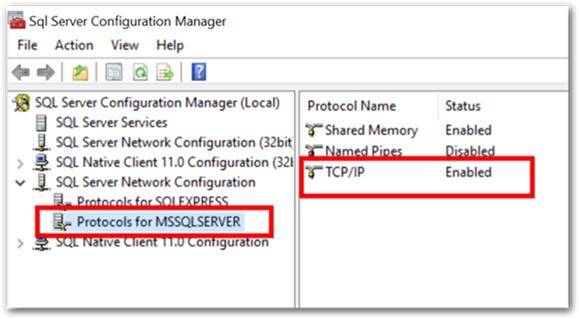
Step 3
After enabling TCP/IP connection, double click on it. In the IP Addresses tab, if the TCP Dynamic Ports dialog box contains 0 for required IP address indicates that the Database Engine listens dynamic ports. Delete 0 and type the port number you want this IP address to listen and then click OK.
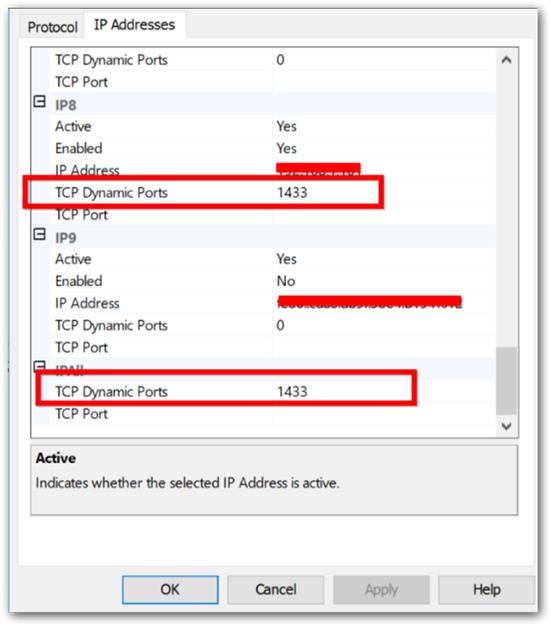
Step 4
In the console pane, click SQL Server Services. In the details pane, right-click SQL Server (<instance name>) and SQL Server Browser, then click Restart to stop and start both services.
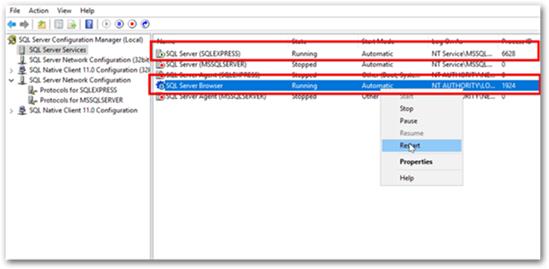
Step 5
Make sure that the port number is set in inbound firewall fire. Refer to this ( https://docs.microsoft.com/en-us/windows/security/identity-protection/windows-firewall/create-an-inbound-port-rule ) for configuring inbound rule for the specific port number.
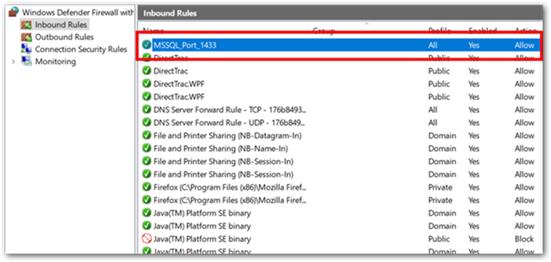
These are the steps you need to ensure before creating connection with JDBC driver in Data Integration Platform.
Configuring MicrosoftSQLServer controller service:
Use the following steps to configure MicrosoftSQLServer controller service:
Step 1
In the Server Name property, enter the IP address or hostname (using IP address instead of hostname is highly recommended.)
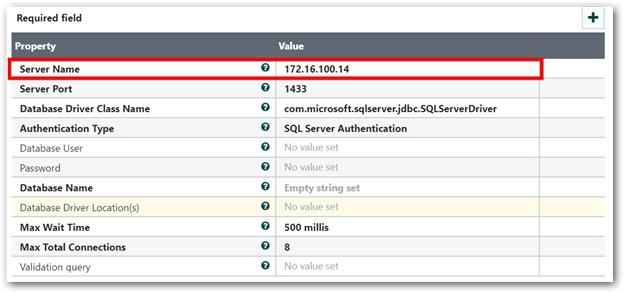
Note: To get the IP address, click windows button. Search “cmd” and open it. In Command prompt window, enter ipconfig.
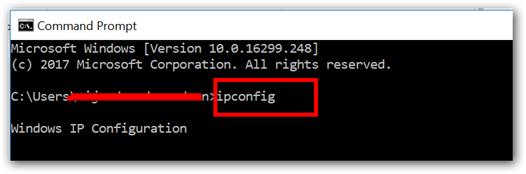
Step 2
Enter port number in the Server Port property. By default, it is configured as 1433.
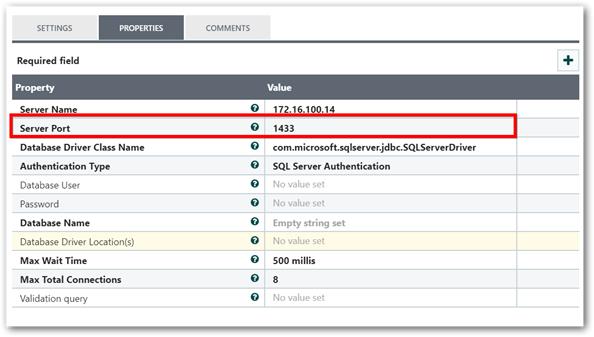
Step 3
Check that there is no whitespace in both front and back of the Database Driver Class Name property value.
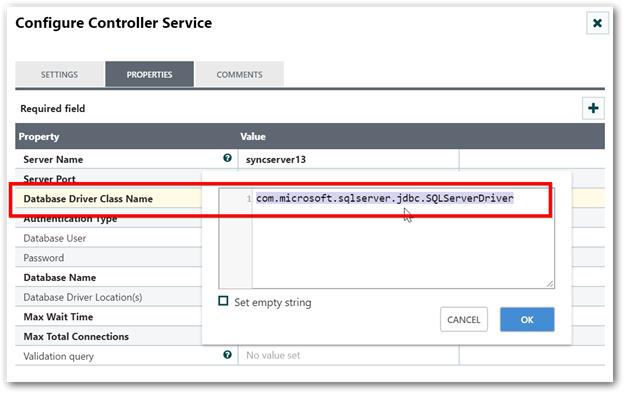
Step 4
Enter your database user name in the Database User property as shown in the following screenshot:
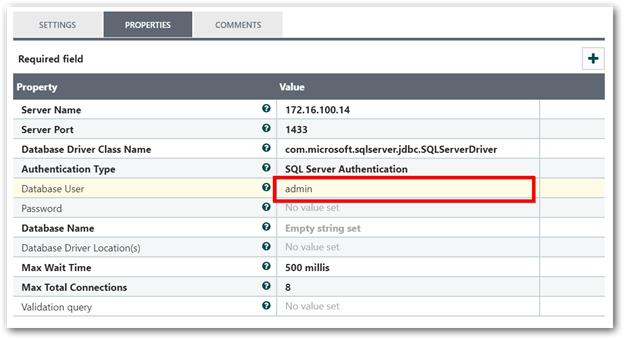
Step 5
Enter your database password in the Password property.
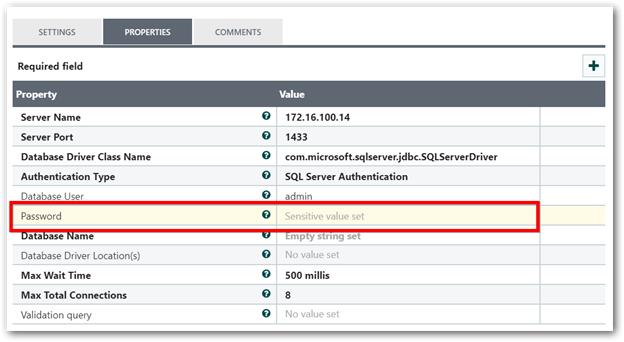
Step 6
Enter database name in the Database Name property.
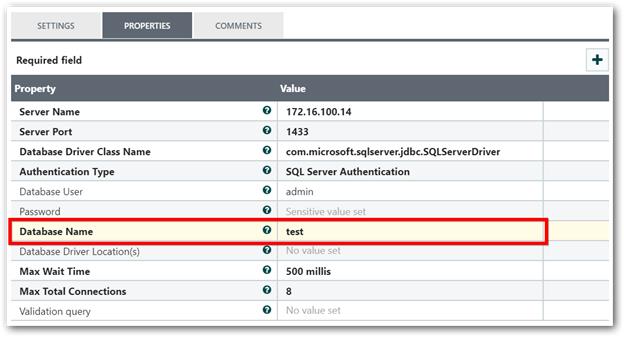
Step 7
Copy and paste the Microsoft SQL server database driver location in the Database Driver Location(s) property.
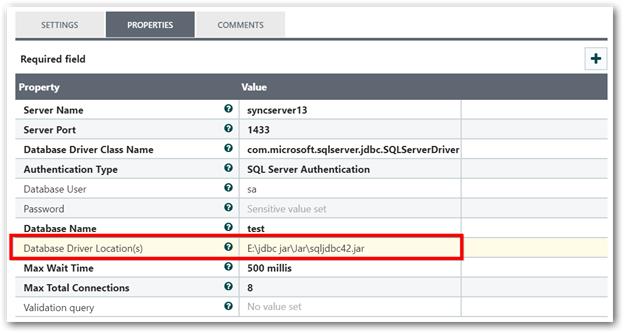
Note: Download the jar file from https://download.microsoft.com/download/0/2/A/02AAE597-3865-456C-AE7F-613F99F850A8/enu/sqljdbc_6.0.8112.100_enu.tar.gz
Step 8
After configuring all the previous steps, enable the configured controller service.