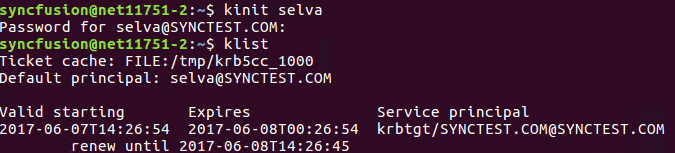Create secure Hadoop cluster
This section provides information on creating secure Hadoop cluster and to manage the access control over HDFS, Hive and HBase for the users using Cluster Manager.
Prerequisites
Active Directory Server
You need to have Active Directory Server configured in your network where Hadoop cluster is going to be deployed. To know more about configuring Active Directory Server, refer here.
Also enable PowerShell remoting in the AD machine, since Cluster Manager requires this to generate SSL certificates and Keytabs for forming Hadoop cluster.
Execute below PowerShell command in AD machine:
Enable-PSRemoting –force
Software Requirement
- In addition to software requirement mentioned in create cluster section, you need to have PowerShell version 3 or later in Active directory server and cluster manager installed machine.
- For Linux node additionally you need to install krb5-user packages. To know more about install and configure krb5-user in Linux nodes, refer here.
Create secure cluster
Under create cluster page, check the Secure Cluster check box as highlighted in the screenshot. Provide Active Directory Server hostname, username and password along with Cluster name, replication factor and node details. Then proceed with the steps as mentioned in creating normal cluster to create secure cluster.
NOTE
The AD username provided here should be present in “Administrators” group.
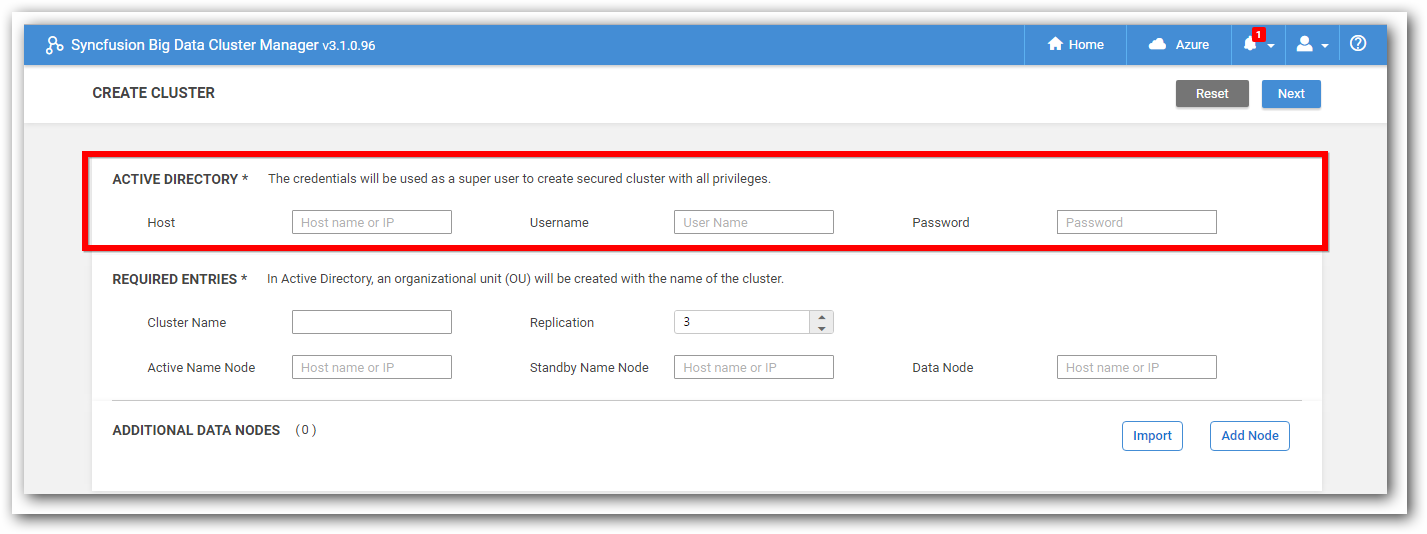
NOTE
We will perform following operations in Active Directory.
Create a new group “SdpPrincipals”, users created under this group will act as super user group with all privileges.
Credentials used for creating secure cluster will be added to the super user group “SdpPrincipals” having all privileges over the cluster.
Create secure cluster using Cluster Manager installed in Linux
As stated in the create secure cluster, validate the cluster nodes and Active Directory node.
After validation success, cluster creation gets started by creating users in the Active Directory and click Next to proceed to the ‘Kerberos Authentication Settings’ page.
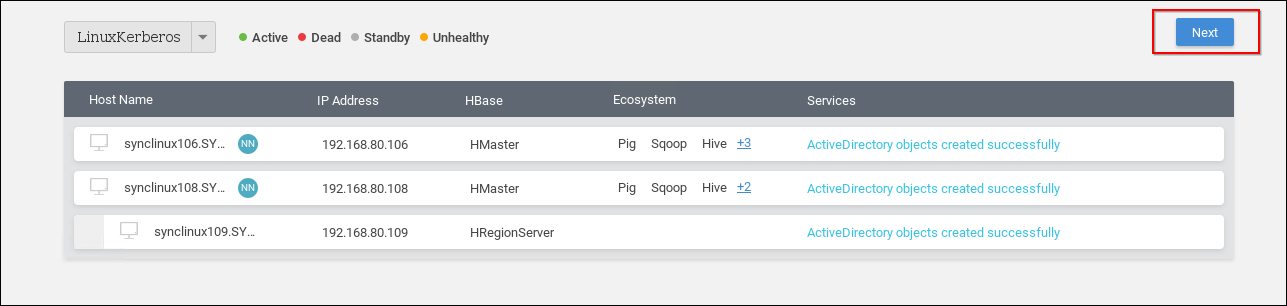
In Kerberos Authentication settings page, download the PowerShell script using DOWNLOAD FILE button.
Execute the PowerShell script in the Active Directory machine with admin rights. After executing, validate the work by clicking VALIDATE AND PROCEED button.
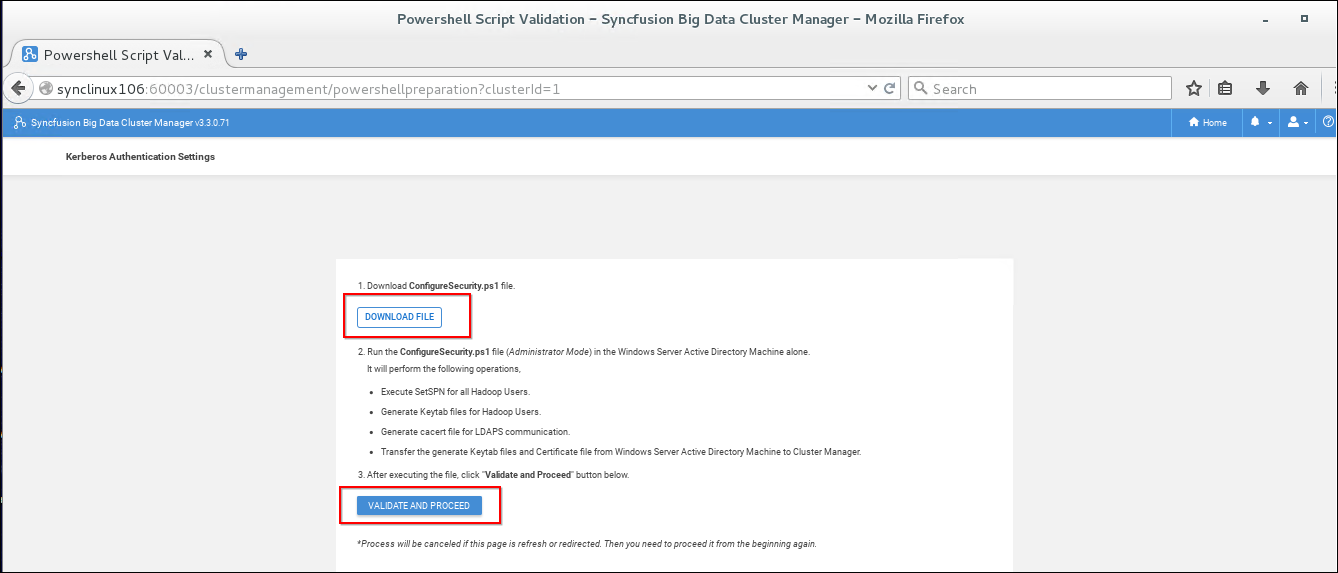
After validation, proceed with the steps as stated in creating normal cluster to create secure cluster in Linux.
Access Control List
The Syncfusion Big Data Cluster Manager uses Active Directory Server to manage the access control for HDFS, Hive and HBase to the users.
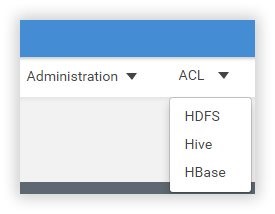
HDFS ACL
You can grant, edit and revoke HDFS directory access permission to users and groups as required.
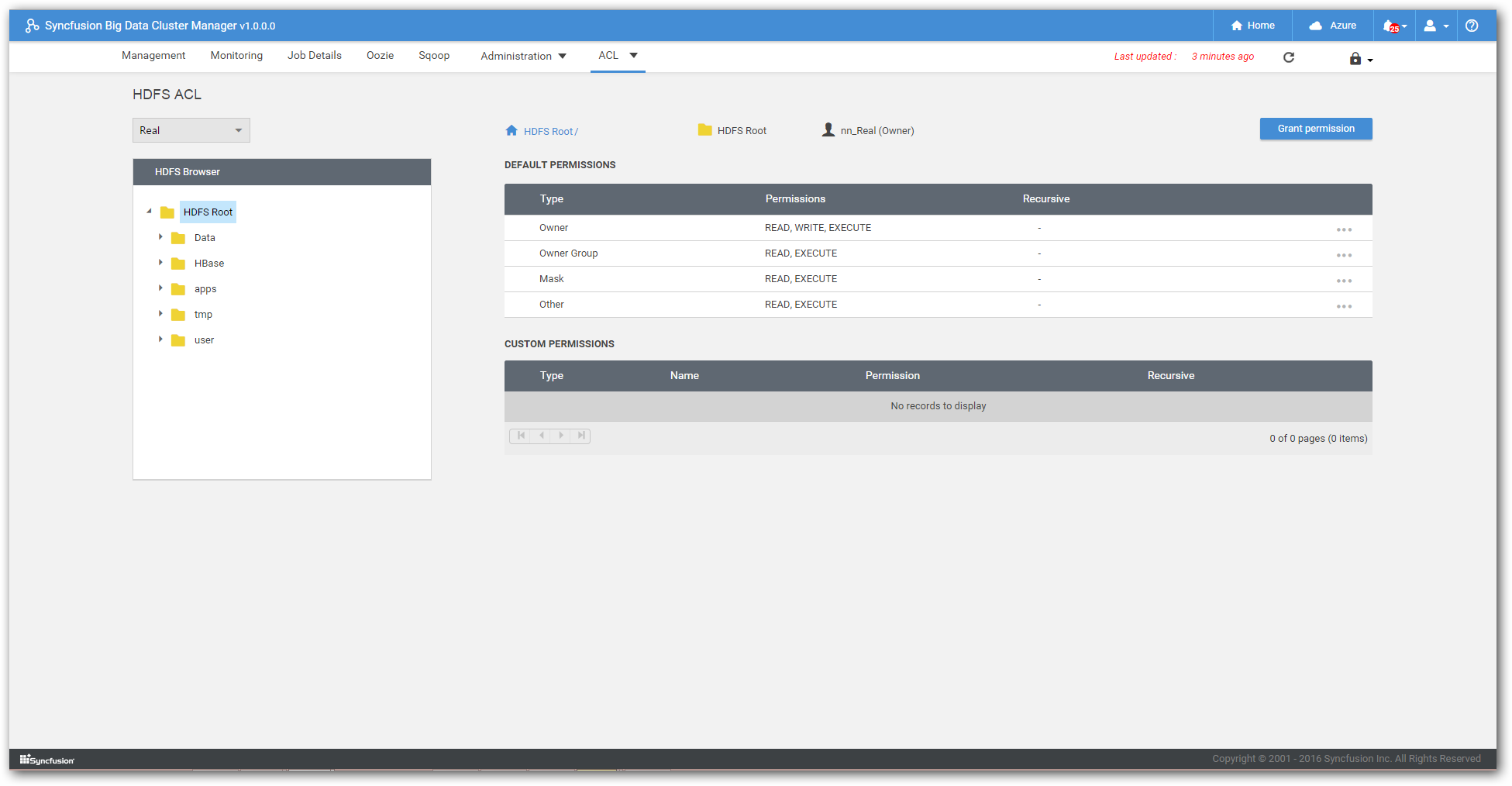
Hive ACL
You can grant, edit and revoke Hive table access permission to users and roles as required.
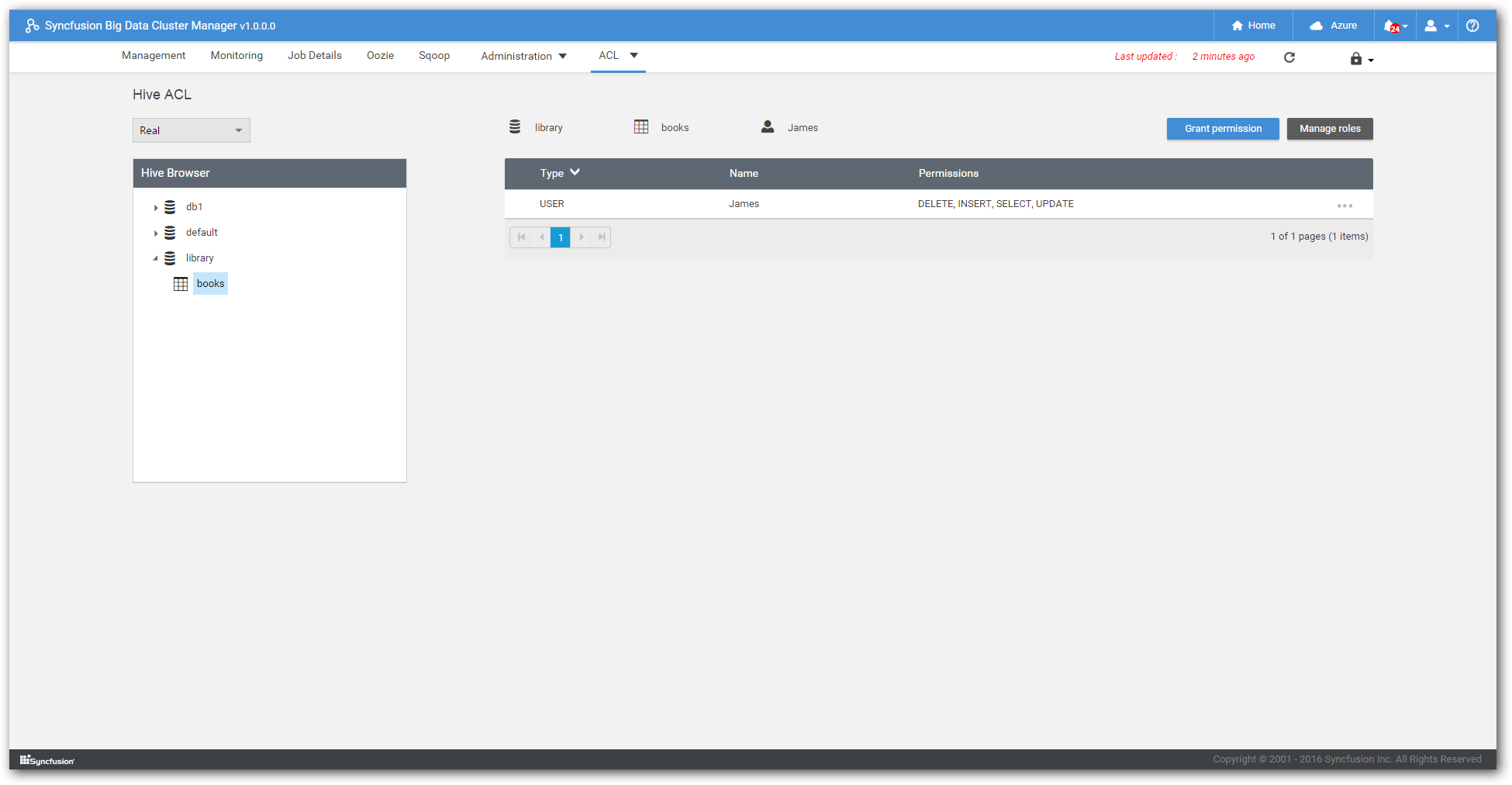
HBase ACL
You can grant, edit and revoke HBase table access permission to users and groups as required.
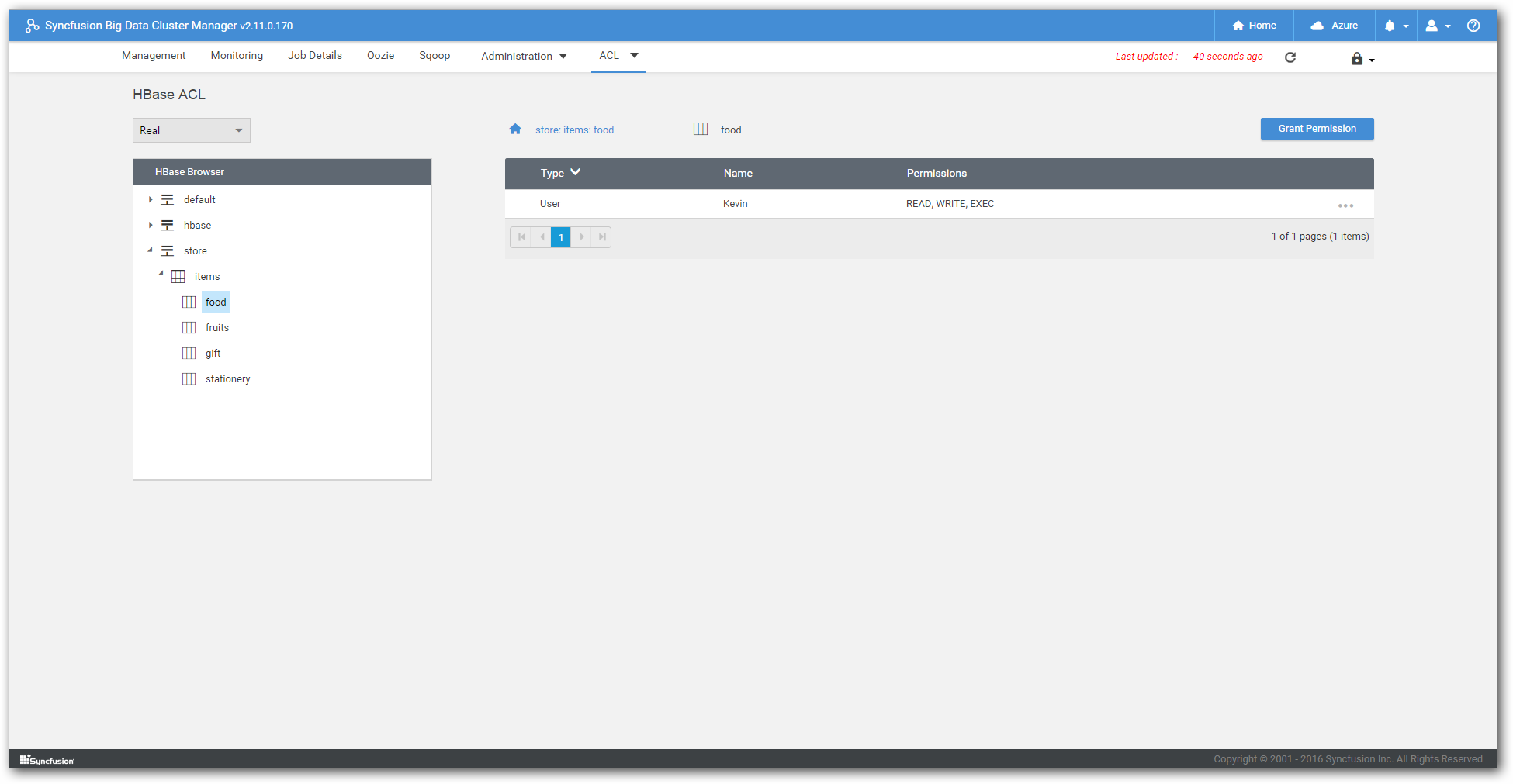
IPython ACL
You can grant, edit and revoke IPython web UI access permission to users and groups as required.
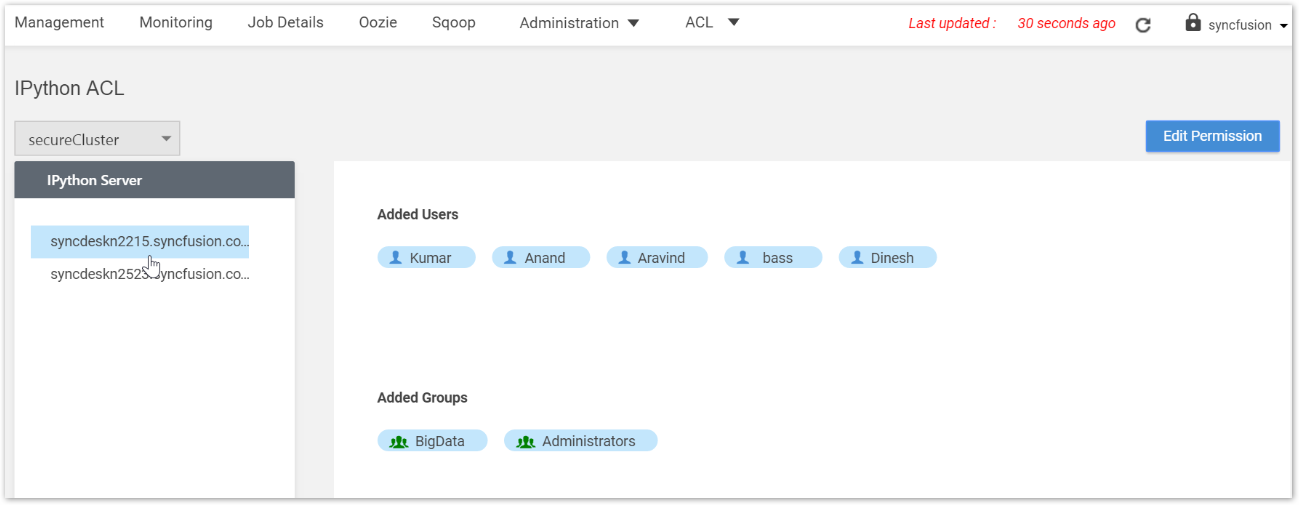
NOTE
Despite IPython web UI access in restricted by IPython ACL, the Spark shell associated with IPython server will run as super user.
Configuring Active Directory Server
To configure Active Directory Domain Service, refer
AD DS Installation and Removal Step-by-Step Guide
Windows Server 2012 Set Up your First Domain Controller
To configure Active Directory Certificate Service, refer
Setting Up Active Directory Certificate Services
Configure Krb5-user in Linux node
We need to install krb5-user packages in all Linux nodes. Please follow below steps to install and configure krb-user in Linux node.
Ubuntu 14.04 LTS / Ubuntu 16.04 LTS
- In your Linux node, open Terminal and install krb5 packages by executing the below command as root user.
sudo apt install krb5-user
- During installation it’ll ask for realm, please provide domain name.

- Enter the FQDN of Kerberos server.
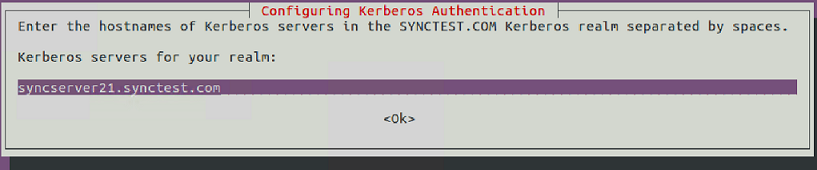
- Enter the FQDN of administrative server.
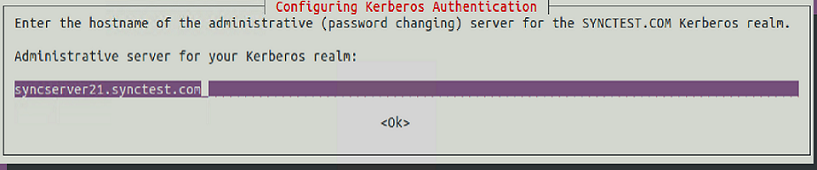
- For more details of Krb5-user configuration please refer official documentation
CentOS7 / Red Hat
- In your Linux node, open Terminal and install krb5 packages by executing the below command as root user.
sudo yum install krb5-workstation
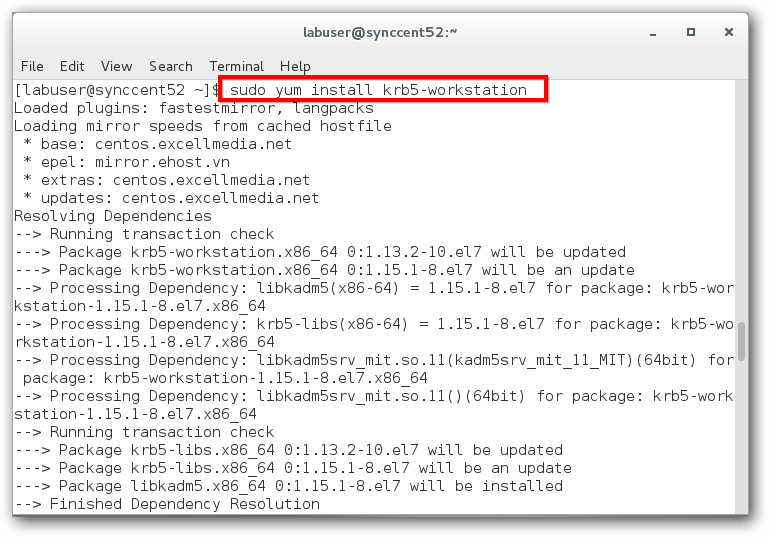
Trouble shooting steps
If you have faced any issues during cluster creation, please ensure the followings.
- Ensure krb5 file configuration. To open krb5.conf file, Execute below command in terminal
sudo nano /etc/krb5.conf
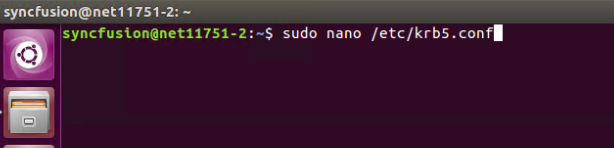
Now make sure the following things are configure properly in the krb5.conf file
[libdefaults]
default_realm = SYNCTEST.COM
[realms]
SYNCTEST.COM = {
kdc = syncserver21.synctest.com
admin_server = syncserver21.synctest.com
default_domain = syncserver21.synctest.com
}
[dns_domain_realm]
.syncserver21.synctest.com = SYNCTEST.COM
syncserver21.synctest.com = SYNCTEST.COM
-
Ensure that you can ping from client machine to AD machine and vice-versa.
-
Now execute the following command for ticket generation
kinit username
- Use klist command to view the ticket.