RequireJS
15 Jan 202416 minutes to read
Essential JavaScript includes RequireJS support for all of its components, which implements the AMD (Asynchronous Module Definition) specification. Its main goal is to load the user-specified multiple custom scripts/modules in a particular order – as one relies on the other. Also, it improves the speed and quality of the code.
In General, a single widget file ej.web.all.min.js file is used to load any of the Syncfusion widgets – but with the introduction of new AMD modules, it is not necessary to refer the entire script files in the project – just adding the script reference for RequireJS is enough – as it loads only the required widgets scripts at the required time.
The local module structure is as follows – where all the widget modules are placed under the assets folder. For detailed information on assets folder structure, refer here.
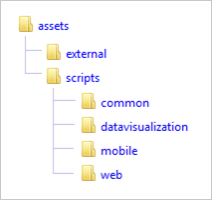
You can find the require.min.js from the following installed location of your machine,
(installed location)\Syncfusion\Essential Studio\28.1.33\JavaScript\assets\external
For example, If you have installed the Essential Studio package within C:\Program Files (x86), then navigate to the location, C:\Program Files (x86)\Syncfusion\Essential Studio\28.1.33\JavaScript\assets\external
NOTE
For version lower than 13.3.0.18, refer this Knowledge Base.
NOTE
From version 14.3.0.49, we have removed the jquery.easing dependency from our components. For version lower than 14.3.0.49, you need to refer the jquery.easing as additional dependency.
Using RequireJS to create a Syncfusion TreeView widget
Load the Syncfusion files from CDN link
- Create a HTML file and add the CSS file and require.min.js file reference within the head section as shown below,
<head>
<title>TreeView with RequireJS</title>
<meta name="viewport" content="width=device-width, initial-scale=1.0" charset="utf-8" />
<!-- style sheet for default theme(flat azure) -->
<link href="http://cdn.syncfusion.com/28.1.33/js/web/flat-azure/ej.web.all.min.css" rel="stylesheet" />
<!--script for RequireJS-->
<script src="http://cdn.syncfusion.com/js/assets/external/require.min.js"></script>
</head>- While using the RequireJS, some custom scripts are needed for running the application. In this case, you need to configure the RequireJS with the other dependencies within the script section as follows,
require.config({
paths: {
"jquery": 'http://cdn.syncfusion.com/js/assets/external/jquery-3.0.0.min',
"jsrender": 'http://cdn.syncfusion.com/js/assets/external/jsrender.min',
"ejscripts": 'http://cdn.syncfusion.com/28.1.33/js'
}
});- Once the RequireJS paths are configured, now you can load the needed widgets within the require scope by passing the corresponding Module path. You can also mention the external dependencies here as specified below,
require(["ejscripts/web/ej.treeview.min"], function () {
$("#tree").ejTreeView({ //initializes the TreeView
fields: {
id: "id", parentId: "pid", text: "name",
dataSource: [
{ id: 1, name: "Parent1", expanded: true ,hasChild: true},
{ id: 2, pid: 1, name: "Child1" },
{ id: 3, pid: 1, name: "Child2" },
{ id: 4, name: "Parent2", expanded: true ,hasChild: true},
{ id: 5, pid: 4, name: "Child3" },
{ id: 6, pid: 4, name: "Child4" },
{ id: 7, pid: 4, name: "Child5" }
]
}
});
});Load the Syncfusion files from a local directory
The above specified CDN links can also be replaced with the local scripts and Stylesheets. To do so, simply copy the assets folder from the installed location on your machine into the sample application directory and then refer it in your sample code as shown below. For referring the stylesheets locally, refer here.
<!DOCTYPE html>
<html>
<head>
<title>TreeView with RequireJS</title>
<meta name="viewport" content="width=device-width, initial-scale=1.0" charset="utf-8" />
<!-- style sheet for default theme(flat azure) follow the steps from here -->
<link href="**Content/ej/web/default-theme/ej.web.all.min.css**" rel="stylesheet" />
<!--script for RequireJS-->
<script src="**assets/external/require.min.js**"></script>
</head>
<body>
<div id="tree"></div>
<script>
require.config({
paths: {
"jquery": 'assets/external/jquery-3.0.0.min',
"jsrender": 'assets/external/jsrender.min',
}
});
require(["assets/scripts/web/ej.treeview.min"], function () {
$("#tree").ejTreeView({ // initializes the TreeView
fields: {
id: "id", parentId: "pid", text: "name",
dataSource: [
{ id: 1, name: "Parent1", expanded: true,hasChild: true },
{ id: 2, pid: 1, name: "Child1" },
{ id: 3, pid: 1, name: "Child2" },
{ id: 4, name: "Parent2", expanded: true,hasChild: true },
{ id: 5, pid: 4, name: "Child3" },
{ id: 6, pid: 4, name: "Child4" },
{ id: 7, pid: 4, name: "Child5" }
]
}
});
});
</script>
</body>
</html>Running the above code will display the output as shown below - where only the scripts required to render the TreeView control are loaded,
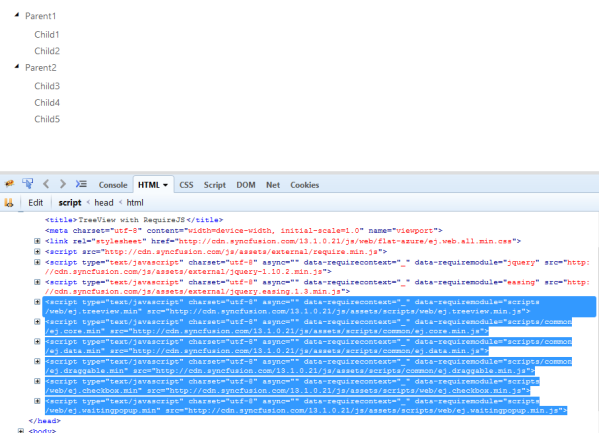
Using RequireJS to create a Syncfusion TreeView widget with AngularJS
Essential JavaScript provides a complete support of AngularJS for all the Syncfusion widgets, which can be achieved by integrating and referring the Syncfusion JS library ej.widget.angular.min.js file in the application. The below example demonstrates how to initialize TreeView Widget with AngularJS using RequireJS.
<!doctype html>
<html lang="en">
<head>
<title>TreeView - Angular with RequireJS</title>
<link rel="stylesheet" id="linkTag" href="http://cdn.syncfusion.com/28.1.33/js/web/flat-azure/ej.web.all.min.css" />
<script src="http://cdn.syncfusion.com/js/assets/external/require.min.js"></script>
</head>
<body ng-controller="TreeViewCtrl">
<div id="treeView" ej-treeview e-fields-datasource="dataList" e-fields-id="id" e-fields-parentid="pid" e-fields-text="name" e-fields-haschild="hasChild" e-fields-expanded="expanded" />
<script>
requirejs.config({
paths: {
"jquery": 'http://cdn.syncfusion.com/js/assets/external/jquery-3.0.0.min',
"jsrender": 'http://cdn.syncfusion.com/js/assets/external/jsrender.min',
"angular": 'http://cdn.syncfusion.com/js/assets/external/angular.min',
"ejscripts": 'http://cdn.syncfusion.com/28.1.33/js'
}
});
var localData = [
{ id: 1, name: "Parent1", expanded: true, hasChild: true },
{ id: 2, pid: 1, name: "Child1" },
{ id: 3, pid: 1, name: "Child2" },
{ id: 4, name: "Parent2", expanded: true, hasChild: true },
{ id: 5, pid: 4, name: "Child3" },
{ id: 6, pid: 4, name: "Child4" },
{ id: 7, pid: 4, name: "Child5" }
];
require(["ejscripts/common/ej.widget.angular.min", "ejscripts/web/ej.treeview.min"], function () {
angular.module('syncApp', ['ejangular'])
.controller('TreeViewCtrl', function ($scope) {
$scope.dataList = localData;
});
angular.bootstrap(document, ['syncApp']);
});
</script>
</body>
</html>Using RequireJS to create a Syncfusion TreeView widget with KnockoutJS
Essential JavaScript provides a complete support of KnockoutJS (MVVM pattern) for all the Syncfusion widgets, which can be achieved by integrating and referring the Syncfusion JS library ej.widget.ko.min.js file in the application. The below example demonstrates how to load KnockoutJS and initialize TreeView Widget with RequireJS.
<!doctype html>
<html>
<head>
<title>TreeView - Knockout with RequireJS</title>
<link rel="stylesheet" href="http://cdn.syncfusion.com/28.1.33/js/web/flat-azure/ej.web.all.min.css" />
<script src="http://cdn.syncfusion.com/js/assets/external/require.min.js"></script>
</head>
<body>
<div class="control">
<div id="treeview" data-bind="ejTreeView: {fields :{ dataSource: dataSource,id:'id',text:'name',hasChild:'hasChild',expanded:'expanded',parentId:'pid'}} "></div>
</div>
<script>
requirejs.config({
paths: {
"jquery": 'http://cdn.syncfusion.com/js/assets/external/jquery-3.0.0.min',
"jsrender": 'http://cdn.syncfusion.com/js/assets/external/jsrender.min',
"knockout": 'http://cdn.syncfusion.com/js/assets/external/knockout.min',
"ejscripts": 'http://cdn.syncfusion.com/28.1.33/js'
}
});
require(["ejscripts/common/ej.widget.ko.min", "ejscripts/web/ej.treeview.min"], function (ko) {
var localData = [
{ id: 1, name: "Parent1", expanded: true, hasChild: true },
{ id: 2, pid: 1, name: "Child1" },
{ id: 3, pid: 1, name: "Child2" },
{ id: 4, name: "Parent2", expanded: true, hasChild: true },
{ id: 5, pid: 4, name: "Child3" },
{ id: 6, pid: 4, name: "Child4" },
{ id: 7, pid: 4, name: "Child5" }
];
window.viewModel = {
dataSource: localData
};
ko.applyBindings(viewModel);
});
</script>
</body>
</html>