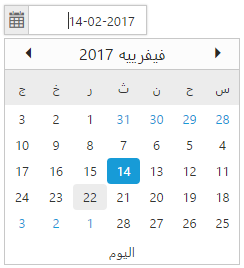Globalization and Localization
25 Jul 201924 minutes to read
Globalization
Syncfusion Components has been provided with the built-in globalization support, so that it will be able to adapt for the culture-specific number and date format based on the defined locale property. Globalization values will be automatically used when locale property is set with locale value (e.g.) en-US. The en-US locale is currently being used in all the Syncfusion components by default.
To globalize the Syncfusion components into a particular culture, it is necessary to refer the below specified scripts in your application,
- ej.globalize.min.js is mandatory for processing specific source-side actions globally, in this we are having methods to set the culture.
- Culture-specific script files(eg: ej.culture.de-DE.min.js ), which contains specific culture that you need to adapt any of our Syncfusion control.
IMPORTANT
ej.globalize.min.js library avails as built-in within ej.web.all.min.js file, therefore it is not necessary to externally refer it in your application (applicable for version 13.4.0.53 and higher). For version lower than 13.4.0.53, refer jQuery.globalize.min.js along with ej.web.all.min.js
| (installed location)\Syncfusion\Essential Studio\24.2.3\JavaScript\assets\scripts\i18n |
|
For example, If you have installed the Essential Studio package within C:\Program Files (x86), then navigate to the below location,
C:\Program Files (x86)\Syncfusion\Essential Studio\24.2.3\JavaScript\assets\scripts\i18n |
NOTE
To translate our control content from default English to any of the culture, say For example - German language, then you need to refer the ej.culture.de-DE.min.js file in your application, after the reference of ej.web.all.min.js file.
Seven culture-specific script files are available in the below specified location. For all other culture files, please download from the GitHub location.
Globalizing the Syncfusion components
Syncfusion components like DatePicker which supports globalization to display day name, month name, date format for each culture, based on the specified locale property. Usually, the culture codes are defined in short forms like en-US for English culture, de-DE for German culture, fr-FR for French culture and so on. The below sample code shows how to define the locale property for DatePicker control,
$("#MyDatePicker").ejDatePicker({
locale: "de-DE",
watermarkText: "Datum auswählen",
buttonText: "heute"
});Use of Built-in localized words in the DatePicker control
The date formats, day names and month names are automatically translated into the specific culture based on the culture-code assigned to the locale property, as these dates related common conversions are processed as built-in within the source based on ej.globalize and the culture specific file. Here, the above code will render the DatePicker control in German culture, as shown below,
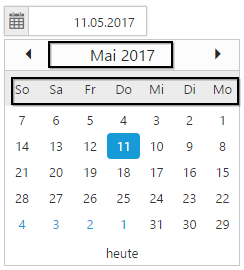
Example 1: Defining locale property in the DatePicker control
Refer the JavaScript Control Initialization document for creating a HTML page with Syncfusion components from the link here, where only the control initialization needs to be done for DataPicker control and locale with the appropriate culture-code [de-DE] as shown below,
<!DOCTYPE html>
<html xmlns="http://www.w3.org/1999/xhtml">
<head>
<title>My first HTML page</title>
<link href="content/web/default-theme/ej.web.all.min.css" rel="stylesheet" />
<script src="scripts/jquery-1.10.2.min.js"></script>
<script src="scripts/jsrender.min.js"></script>
<script src="scripts/ej/ej.web.all.min.js"></script>
<script src="scripts/ej/i18n/ej.culture.de-DE.min.js"></script>
</head>
<body>
<!--Container for ejDatePicker widget-->
<input id="startDate" type="text" />
<script type="text/javascript">
$(function () {
// declaration of ejDatePicker
$("#startDate").ejDatePicker({
locale: "de-DE",
watermarkText: "Datum auswählen",
buttonText: "heute"
});
});
</script>
</body>
</html>NOTE
jQuery.easing external dependency has been removed from version 14.3.0.49 onwards. Kindly include this jQuery.easing dependency for versions lesser than 14.3.0.49 in order to support animation effects.
Browse your HTML page in any of the web browser and now the screen will display the DatePicker widget with the localized texts as shown below,
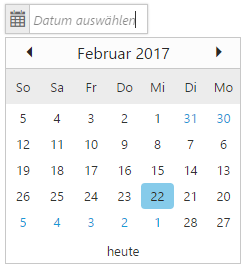
To change the locale property dynamically in DatePicker control
Define a dropdownlist control additionally in your HTML page along with the DatePicker control, to hold the required culture codes. When the user selects a particular culture code option from the dropdownlist, the datepicker will get localized appropriately based on the dynamic selection made – which is depicted in the below code.
NOTE
In the below example, copy the culture files of vi-VN and fr-FR into the scripts folder of your application and refer it in the head section along with the other CSS and script references, so that the locale of the datepicker switches between the selected culture appropriately.
<!DOCTYPE html>
<html xmlns="http://www.w3.org/1999/xhtml">
<head>
<title>My first HTML page</title>
<!-- CSS and Script reference section -->
<link href="content/web/default-theme/ej.web.all.min.css" rel="stylesheet" />
<script src="scripts/jquery-1.10.2.min.js"></script>
<script src="scripts/jsrender.min.js"></script>
<script src="scripts/ej.web.all.min.js"></script>
<script src="scripts/i18n/ej.culture.vi-VN.min.js"></script>
<script src="scripts/i18n/ej.culture.fr-FR.min.js"></script>
</head>
<body>
<!--Container for ejDatePicker widget-->
<input id="startDate" type="text" />
<!--Container for ejDropdown widget-->
<select id="culture" class="e-ddl">
<option>en-US</option>
<option>vi-VN</option>
<option>fr-FR</option>
</select>
<script type="text/javascript">
$(function () {
// declaration of ejDatePicker
$("#startDate").ejDatePicker({
locale: "fr-FR",
});
// declaration of ejDropDownList
$("#culture").ejDropDownList({
change: "onChange", // Event raised when the dropdown selection changes
selectedItemIndex: 2
});
});
// event handler – when the dropdown selection option changes
function onChange(args) {
var dateObject = $("#startDate").data("ejDatePicker");
// localizable text
if (args.value == "vi-VN") {
dateObject.option({ watermarkText: "Chọn ngày", buttonText: "Hôm nay" });
}
else if (args.value == "fr-FR") {
dateObject.option({ watermarkText: "Sélectionner une date", buttonText: "aujourd'hui" });
}
else {
dateObject.option({ watermarkText: "Select date", buttonText: "Today" });
}
// Setting the locale value dynamically for the datePicker
dateObject.setModel({ locale: args.value });
}
</script>
</body>
</html>Localization
All our Syncfusion Components has been provided with the built-in localization support, so that it will be able to adapt based on the defined locale value.The en-US locale is currently being used in all the Syncfusion components by default.
To localize the Syncfusion components into a particular culture, it is necessary to refer the below specified scripts in your application,
- Culture-specific script files which contains localized texts that you need to adapt any of our Syncfusion control.
IMPORTANT
ej.globalize.min.js library avails as built-in within ej.web.all.min.js file, therefore it is not necessary to externally refer it in your application (applicable for version 13.4.0.53 and higher). For version lower than 13.4.0.53, refer jQuery.globalize.min.js along with ej.web.all.min.js
| (installed location)\Syncfusion\Essential Studio\24.2.3\JavaScript\assets\scripts\l10n |
|
For example, If you have installed the Essential Studio package within C:\Program Files (x86), then navigate to the below location,
C:\Program Files (x86)\Syncfusion\Essential Studio\24.2.3\JavaScript\assets\scripts\l10n |
NOTE
To translate our control content from default English to any of the culture, say For example - German language, then you need to refer the ej.localetexts.de-DE.min.js file in your application, after the reference of ej.web.all.min.js file.
Seven culture-specific script files are available in the below specified location. For all other culture files, please download from the GitHub location.
ej.globalize.min.js file contains methods to set the culture.
Localizing the Syncfusion components
Syncfusion components like Grid, Gantt, File Explorer and Schedule which defines a collection of custom localized-text for each culture based on the locale property.
Use of custom localized words in Grid control
To apply custom localized label collections appropriately for each custom-texts, we need to define separate collection of culture based translated words for each culture as shown below,
NOTE
Based on the components and specific-culture names used in the application, we can define the localized words for it using the below syntax within the script section,
ej.ClassName.Locale[Culture-Code] = { … };
NOTE
For example, to define the localized words for the grid control in fr-FR culture, it can be done as follows,
ej.Grid.Locale[“fr-FR”] = { … };
Example 1: Defining locale property in the Grid control
Refer the same steps mentioned in the previous example – as it is applicable for this Grid sample too. The very first requirement to localize the Grid control into de-DE culture is to refer the ej.localetexts.de-DE.min.js file for localization content and ej.culture.de-DE.min.js file for globalize number and date format in your HTML application, which will be available in the location mentioned in the above note section.
<!DOCTYPE html>
<html xmlns="http://www.w3.org/1999/xhtml">
<head>
<title>My first HTML page</title>
<link href="content/web/default-theme/ej.web.all.min.css" rel="stylesheet" />
<script src="scripts/jquery-1.10.2.min.js"></script>
<script src="scripts/jsrender.min.js"></script>
<script src="scripts/ej.web.all.min.js"></script>
<script src="scripts/i18n/ej.culture.de-DE.min.js"></script>
<script src="scripts/l10n/ej.localetexts.de-DE.min.js"></script>
</head>
<body>
<!--Container for ejGrid widget-->
<div id="Grid"></div>
<script type="text/javascript">
$(function () {
// declaration of ejGrid
$("#Grid").ejGrid();
});
</script>
</body>
</html>Define the collection of custom localized-words for the de-De culture within the script section as shown below,
//localized words defined for de-DE culture
ej.Grid.Locale["de-DE"] = {
EmptyRecord: "Keine Aufzeichnungen angezeigt",
GroupDropArea: "Ziehen Sie eine Spaltenüberschrift hier",
DeleteOperationAlert: "Keine Einträge für Löschvorgang ausgewählt",
EditOperationAlert: "Keine Einträge für Bearbeiten Betrieb ausgewählt",
SaveButton: "Speichern",
CancelButton: "stornieren",
EditFormTitle: "Korrektur von",
GroupCaptionFormat: ": - 8 BeiträgeBeiträges",
UnGroup: "Klicken Sie hier, um die Gruppierung aufheben"
};Now define the locale property for the Grid control with the appropriate culture-code [de-DE] as shown below,
<!DOCTYPE html>
<html xmlns="http://www.w3.org/1999/xhtml">
<head>
<title>My first HTML page</title>
<link href="content/web/default-theme/ej.web.all.min.css" rel="stylesheet" />
<script src="scripts/jquery-1.10.2.min.js"></script>
<script src="scripts/jsrender.min.js"></script>
<script src="scripts/ej.web.all.min.js"></script>
<script src="scripts/i18n/ej.culture.de-DE.min.js"></script>
<script src="scripts/l10n/ej.localetexts.de-DE.min.js"></script>
</head>
<body>
<!--Container for ejGrid widget-->
<div id="Grid"></div>
<script type="text/javascript">
//Collection of localized words defined for **de-DE** culture
ej.Grid.Locale["de-DE"] = {
EmptyRecord: "Keine Aufzeichnungen angezeigt",
GroupDropArea: "Ziehen Sie eine Spaltenüberschrift hier",
DeleteOperationAlert: "Keine Einträge für Löschvorgang ausgewählt",
EditOperationAlert: "Keine Einträge für Bearbeiten Betrieb ausgewählt",
SaveButton: "Speichern",
CancelButton: "stornieren",
EditFormTitle: "Korrektur von",
GroupCaptionFormat: ": - 8 BeiträgeBeiträges",
UnGroup: "Klicken Sie hier, um die Gruppierung aufheben"
};
$(function () {
var localService = "http://mvc.syncfusion.com/Services/Northwnd.svc/Orders";
var dataManger = ej.DataManager({
url: localService
});
$("#Grid").ejGrid({
// the datasource is referred from remote service
dataSource: dataManger,
allowPaging: true,
pageSettings: { pageCount: 5 },
allowGrouping: true,
editSettings: { allowEditing: true, editMode: ej.Grid.EditMode.Dialog },
groupSettings:{enableDropAreaAnimation: false},
// de-DE localization defined for Grid control
locale: "de-DE",
columns: [
{ field: "OrderID", headerText: "Order ID", isPrimaryKey: true, textAlign: ej.TextAlign.Right, width: 75 },
{ field: "CustomerID", headerText: "Customer ID", width: 90 },
{ field: "EmployeeID", headerText: "Employee ID", textAlign: ej.TextAlign.Right, width: 80 },
{ field: "Freight", headerText: "Freight", textAlign: ej.TextAlign.Right, width: 75, format: "{0:C}" },
{ field: "ShipCity", headerText: "Ship City", width: 110 }
]
});
});
</script>
</body>
</html>Browse your HTML page in any of the web browser and now the screen will display the Grid control with the localized texts. Now double click on any of the row – the edit record dialog too pops-up with the localized words as shown below,
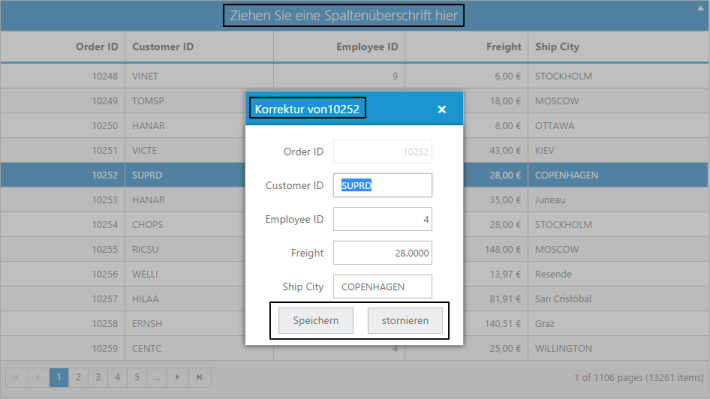
To change the locale property dynamically in Grid control
Define a dropdownlist control additionally in your HTML page along with the Grid control, to hold the required culture codes. When the user selects a particular culture code option from the dropdownlist, the grid control will get localized appropriately based on the dynamic selection made. Also, you need to define the collection of custom localized-words for all the required cultures (here, defined for es-ES and de-DE cultures) within the script section as depicted below,
NOTE
In the below example, copy the culture files of de-DE and es-ES into the Scripts folder of your application and refer it in the head section along with the other CSS and script references, so that the locale of the Grid control switches between the selected culture appropriately.
<!DOCTYPE html>
<html xmlns="http://www.w3.org/1999/xhtml">
<head>
<title>My first HTML page</title>
<!-- CSS and Script reference section -->
<link href="content/web/default-theme/ej.web.all.min.css" rel="stylesheet" />
<script src="scripts/jquery-1.10.2.min.js"></script>
<script src="scripts/jsrender.min.js"></script>
<script src="scripts/ej.web.all.min.js"></script>
<script src="scripts/i18n/ej.culture.de-DE.min.js"></script>
<script src="scripts/i18n/ej.culture.es-ES.min.js"></script>
<script src="scripts/l10n/ej.localetexts.de-DE.min.js"></script>
<script src="scripts/l10n/ej.localetexts.es-ES.min.js"></script>
</head>
<body>
<!--Container for ejGrid widget-->
<div id="Grid"></div>
<!--Container for ejDropDownList widget-->
<select id="language">
<option value="en-US">English</option>
<option value="de-DE">Deutsch</option>
<option value="es-ES">Español</option>
</select>
<script type="text/javascript">
//Collection of localized words defined for de-DE & es-ES culture pre-defined
ej.Grid.Locale["es-ES"] = {
EmptyRecord: "No hay registros que mostrar",
GroupDropArea: "Arrastre un encabezado de columna aquí",
DeleteOperationAlert: "No hay registros seleccionados para la operación de eliminación",
EditOperationAlert: "No hay registros seleccionados para la operación de edición",
SaveButton: "guardar",
CancelButton: "cancelar",
EditFormTitle: "Editar detalles de",
GroupCaptionFormat: ": - 8 artículo artículos",
UnGroup: "Haga clic aquí para desagrupar"
};
ej.Grid.Locale["de-DE"] = {
EmptyRecord: "Keine Aufzeichnungen angezeigt",
GroupDropArea: "Ziehen Sie eine Spaltenüberschrift hier",
DeleteOperationAlert: "Keine Einträge für Löschvorgang ausgewählt",
EditOperationAlert: "Keine Einträge für Bearbeiten Betrieb ausgewählt",
SaveButton: "Speichern",
CancelButton: "stornieren",
EditFormTitle: "Korrektur von",
GroupCaptionFormat: ": - 8 BeiträgeBeiträges",
UnGroup: "Klicken Sie hier, um die Gruppierung aufheben"
};
$(function () {
var localService = "http://mvc.syncfusion.com/Services/Northwnd.svc/Orders";
var dataManger = ej.DataManager({
url: localService
});
// declaration of ejGrid
$("#Grid").ejGrid({
// the datasource is referred from remote service
dataSource: dataManger,
allowPaging: true,
pageSettings: { pageCount: 5 },
allowGrouping: true,
editSettings: { allowEditing: true, editMode: ej.Grid.EditMode.Dialog },
groupSettings:{enableDropAreaAnimation: false},
// de-DE localization defined for Grid control
locale: "de-DE",
columns: [
{ field: "OrderID", headerText: "Order ID", isPrimaryKey: true, textAlign: ej.TextAlign.Right, width: 75 },
{ field: "CustomerID", headerText: "Customer ID", width: 90 },
{ field: "EmployeeID", headerText: "Employee ID", textAlign: ej.TextAlign.Right, width: 80 },
{ field: "Freight", headerText: "Freight", textAlign: ej.TextAlign.Right, width: 75, format: "{0:C}" },
{ field: "ShipCity", headerText: "Ship City", width: 110 }
]
});
// declaration of ejDropDownList
$("#language").ejDropDownList({
change: "onChange", // Event raised when the dropdown selection changes
selectedItemIndex: 1
});
});
// event handler – when the dropdown selection option changes
function onChange(args) {
// Setting the locale value dynamically for the Grid control
$("#Grid").ejGrid("model.locale", args.value);
}
</script>
</body>
</html>Right To Left
All the Essential JavaScript Widget supports RTL option, when set to true will align the widget and its contents from Right to Left. The property enableRTL is used to handle this behavior and is set to false by default for all the widgets.
Example: To display the DatePicker control from Right-To-Left, we need to define its enableRTL property to true as depicted below,
NOTE
Add and refer the necessary Scripts and Stylesheets to your sample application, before initializing any of the controls.
<!DOCTYPE html>
<html xmlns="http://www.w3.org/1999/xhtml">
<head>
<title>My first HTML page</title>
<link href="content/web/default-theme/ej.web.all.min.css" rel="stylesheet" />
<script src="scripts/jquery-1.10.2.min.js"></script>
<script src="scripts/jsrender.min.js"></script>
<script src="scripts/ej.web.all.min.js"></script>
// Culture file reference to use the ar-DZ culture
<script src="scripts/i18n/ej.culture.ar-DZ.min.js"></script>
</head>
<body>
<!--Container for ejDatePicker widget-->
<input id="startDate" type="text" />
<script type="text/javascript">
$(function () {
// initialization of ejDatePicker control with enableRTL property (Since the Arabic script is the most widespread RTL writing system, therefore here we have showcased our datepicker control localized in one of the Arabic language.)
$("#startDate").ejDatePicker({ locale: "ar-DZ",
enableRTL: true,
watermarkText: "حدد تاريخ",
buttonText: "اليوم"
});
});
</script>
</body>
</html>The below screenshot displays the datepicker control from Right to left direction,