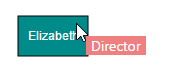Tooltip
7 Jun 20196 minutes to read
In Graphical User Interface (GUI), tooltip is a message that is displayed when mouse hovers over an element. Diagram provides tooltip support while dragging, resizing, rotating a node, and when mouse hovers any Diagram element.
Default tooltip
By default, Diagram displays a tooltip to provide the size, position, and angle related information while dragging, resizing, and rotation. The following images illustrate how the Diagram displays the node information during interaction.
| Drag | Resize | Rotate |
|---|---|---|
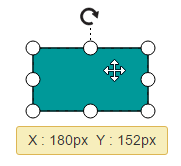 |
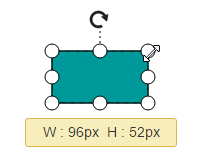 |
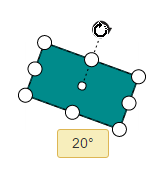 |
Disable default tooltip
To disable the default tooltip, You need to set selectedItems.tooltip as null. The following code example illustrates how to disable default tooltip.
$("#diagram").ejDiagram({
//Disable tooltip during interaction
selectedItems: {
constraints:ej.datavisualization.Diagram.SelectorConstraints.All &~ ej.datavisualization.Diagram.SelectorConstraints.Tooltip
}
});Common tooltip for all nodes and connectors
Diagram provides support to show tooltip when mouse hovers over any node/connector.
To show tooltip on mouse over, the tooltip property of Diagram model needs to be set with the tooltip templateId and alignment as shown in the following example.
<!--Define tooltip template-->
<script type="text/x-jsrender" id="mouseovertooltip">
<div style="background-color: #F08080; color: white; white-space: nowrap; height: 20px">
<span style="padding: 5px;"> {{:Designation}} </span>
</div>
</script>$("#diagram").ejDiagram({
width: "100%",
height: "700px",
//Defines mouse over tooltip
tooltip: {
templateId: "mouseovertooltip",
alignment: {
horizontal: "center",
vertical: "bottom"
}
},
//Defines nodes
nodes: [{
name: "elizabeth",
width: 70,
height: 40,
offsetX: 100,
offsetY: 100,
fillColor: "darkCyan",
labels: [{
text: "Elizabeth",
fontColor: "white",
bold: "true"
}],
Designation: "Managing Director"
}]
});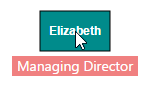
Disable tooltip at runtime
Tooltips on mouse over can be disabled by assigning tooltip property as null. The following code example illustrates how to disable the mouse over tooltip at runtime.
$("#diagram").ejDiagram({
//Disables mouse over tooltip at runtime
tooltip: null
});Tooltip for a specific node/connector
Tooltips can be customized for each node and connector. Tooltip can be defined for individual node/connector by using the node’s tooltip and connector’s tooltip property. In addition to that, you have to remove the InheritTooltip option from the constraints of that node/connector. The following code example illustrates how to customize tooltips for individual elements.
var NodeConstraints = ej.datavisualization.Diagram.NodeConstraints;
//Customizes tooltip for a node/connector
var node = {
//Remove InheritTooltip not to inherit the tooltip defined in model
constraints: NodeConstraints.Default & ~NodeConstraints.InheritTooltip,
//Defines mouse over tooltip for a node
tooltip: {
templateId: "nodetooltiptemplate"
}
};
//Disables tooltip for any node/connector
node = {
//Removes InheritTooltip not to inherit the tooltip defined in model
constraints: NodeConstraints.Default & ~NodeConstraints.InheritTooltip,
//Disables tooltip for a node
tooltip: null
};Tooltip alignments
Tooltip relative to object
-
Diagram provides support to show tooltip around the node/connector that is hovered by mouse. You can align the tooltip as you wish by using the alignment and margin properties of tooltip. The relativeMode property of tooltip defines whether the tooltip has to be displayed around the object or at the mouse position.
-
The alignment’s horizontal and vertical properties are used to align the tooltip with horizontal and vertical direction.
The following code example illustrates how to position the tooltip around object.
<!--Define tooltip template-->
<script type="text/x-jsrender" id="mouseovertooltip">
<div style="background-color: #F08080; color: white; padding: 5px;">
<span> {{:Designation}} </span>
</div>
</script>var NodeConstraints = ej.datavisualization.Diagram.NodeConstraints;
var node = {
name: "elizabeth", width: 70, height: 40, offsetX: 100, offsetY: 100,
//Removes inherit tooltip from constraints
constraints: NodeConstraints.Default & ~NodeConstraints.InheritTooltip,
//Defines tooltip
tooltip: {
//Defines template id
templateId: "mouseovertooltip",
//Sets to show tooltip around the element
relativeMode:ej.datavisualization.Diagram.RelativeMode.Object,
//Sets the alignment properties
alignment: {
//Defines horizontal alignment around node
horizontal: "center",
//Defines vertical alignment around node
vertical: "top"
}
},
Designation: "Director",
fillColor: "darkcyan", labels: [{ text: "Elizabeth", fontColor: "white" }]
};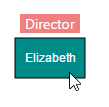
Tooltip relative to mouse position
To display the tooltip at mouse position, you need to set “mouse” option to the relativeMode property of tooltip. The following code example illustrates how to show tooltip at mouse position.
var NodeConstraints = ej.datavisualization.Diagram.NodeConstraints;
//Defines tooltip template as mentioned in the previous snippet
var node = {
name: "elizabeth", width: 70, height: 40, offsetX: 100, offsetY: 100,
//Removes inherit tooltip from constraints
constraints: NodeConstraints.Default & ~NodeConstraints.InheritTooltip,
//Defines tooltip
tooltip: {
//Sets to show tooltip at mouse position
relativeMode:ej.datavisualization.Diagram.RelativeMode.Mouse,
//Defines template id
templateId: "mouseovertooltip",
//Sets margin - absolute distance between mouse position and tooltip
margin: { top: 10, left: 10 },
},
Designation: "Director",
fillColor: "darkcyan",
labels: [{ text: "Elizabeth", fontColor: "white" }]
};