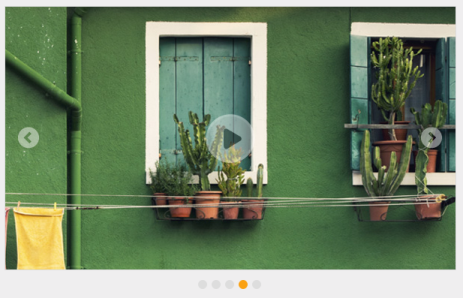Getting Started
4 Mar 20162 minutes to read
This section explains briefly about how to create a Rotator in your ASP.NET MVC application.
Create your first Rotator in MVC
ASP.NET MVC Rotator provides support to display the provided number of images within your web page in a rotating manner. Refer the following guidelines to create a Rotator widget for a real-time website banner scenario that has five images that slide automatically. When you click the center button, images slide in a rotating manner and on second click, the rotation stops.
The following screenshot illustrates a Rotator widget.
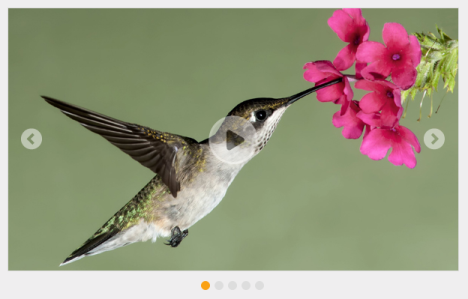
Rotator
Create a Rotator
Essential Studio ASP.NET MVCRotator widget has built-in features such as unobtrusive and flexible APIs. You can easily create the Rotator widget using simple HTML helper as follows.
-
Create a MVC Project and add necessary assemblies, styles, and scripts to it.
Refer MVC-Getting Started.
-
Add the following code example to the corresponding view page to render Rotator. Move the images under the folder ~/Images/rotator.
<div class="frame"> @{Html.EJ().Rotator("content").Items(item => { item.Add().ContentTemplate(@<div> <img class="image" src="@Url.Content("~/Images/rotator/Untitled.png")" /> </div>); item.Add().ContentTemplate(@<div> <a href="~/Views/Home/Index.cshtml"></a> <img class="image" src="@Url.Content("~/Images/rotator/Untitled1.png")" /> </div>); item.Add().ContentTemplate(@<div> <img class="image" src="@Url.Content("~/Images/rotator/Untitled2.png")" /> </div>); item.Add().ContentTemplate(@<div> <img class="image" src="@Url.Content("~/Images/rotator/Untitled3.png")" /> </div>); item.Add().ContentTemplate(@<div> <img class="image" src="@Url.Content("~/Images/rotator/Untitled4.png")" /> </div>); }) .SlideWidth("600px").SlideHeight("350px").ShowPlayButton(true).Render();} </div> -
The following banner is displayed as output.