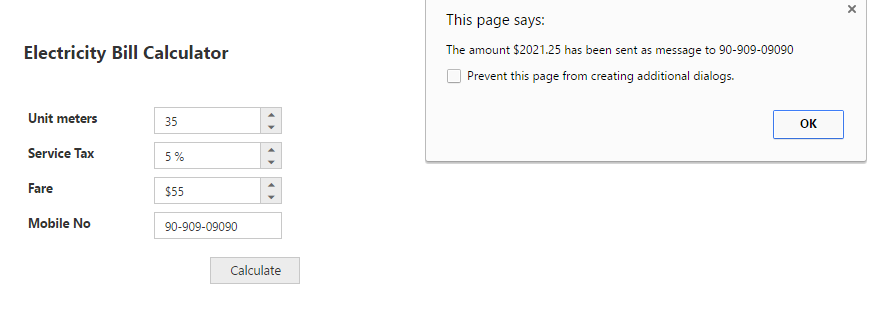Getting Started with ASP.NET MVC NumericTextBox
6 Jun 202312 minutes to read
This section explains briefly about how to create a EJMVC NumericTextBox in ASP.NET MVC platform.
Create your first NumericTextBox in MVC
From the following steps you can learn how to create and use NumericTextBox in your application. Here we have showcased, a small Electric bill calculator application using EJMVC Editors widgets.The Essential ASP.NET MVC Editors control includes Numeric, Percentage, Currency and MaskEdit textbox controls. This will guide you to use the wide range of Editors functionalities to complete this application.
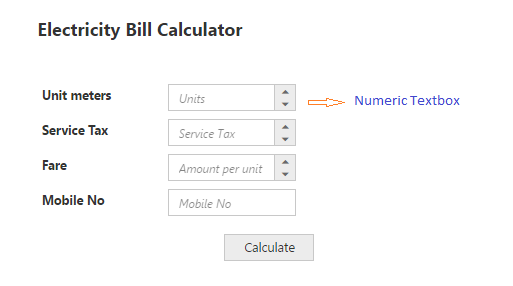
Create Editors
ASP.NET MVC Editors renders built-in features like keyboard navigation, min and max range and flexible API’s.
- Create a MVC Project and add necessary Dll’s and Scripts. Refer MVC-Getting Started.
-
Add necessary helper elements to render the Editor components.
<div class="editors"> <div class="element-text" style="">Electricity Bill Calculator</div> <br /> <table class="editors"> <tbody> <tr> <td> <label>Unit meters</label> </td> <td> @* NumericTextBox creation with watermark text *@ @Html.EJ().NumericTextbox("numeric").WatermarkText("Units") </td> </tr> <tr> <td> <label>Service Tax</label> </td> <td> @* PercentageTextBox creation with watermark text *@ @Html.EJ().PercentageTextbox("percent").WatermarkText("Tax") </td> </tr> <tr> <td> <label>Fare</label> </td> <td> @* CurrencyTextBox creation with watermark text *@ @Html.EJ().CurrencyTextbox("currency").WatermarkText("Amount per unit") </td> </tr> <tr> <td> <label>Mobile No</label> </td> <td> @* MaskEditTextBox creation with watermark text *@ @Html.EJ().MaskEdit("maskedit").WatermarkText("Phone number") </td> </tr> </tbody></table> <div class="pay-bill"> @Html.EJ().Button("btn").Size(ButtonSize.Small).Text("Calculate") </div> </div> -
The following styles are added to arrange the Editors.
<style type="text/css" class="cssStyles"> .element-text { display: inline-block; font-size: 20px; font-weight: bolder; height: 50px; position: relative; text-align: center; top: -20px; } .editors { max-width: 400px; border: 2px solid #DDDDDD; } .editors table { border:0px; padding-left:50px; } .pay-bill { margin:15px 0px 10px 208px; } .editors label { display: block; width: 130px; } </style> - Execute the code to render Editors as follows
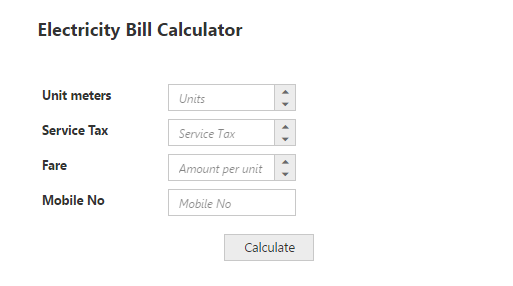
NumericTextBox with watermark text
Set MinValue, MaxValue and value in NumericTextBox
You can set the “MinValue”,“MaxValue” and “Value” in Numeric, Percentage and Currency text boxes for maintaining the range in Editors widgets. In this scenario, you have to enter the values between the default ranges and enter the phone number in the MaskEdit widget by using the ”MaskFormat” property. By using DecimalPlaces property for CurrencyTextBox you can get decimal values. The following code example illustrates how to achieve this.
<div class="editors">
<div class="element-text" style="">Electricity Bill Calculator</div>
<br />
<table class="editors">
<tbody>
<tr>
<td>
<label>Unit meters</label>
</td>
<td> @Html.EJ().NumericTextbox("numeric").WatermarkText("Units").MinValue(1).MaxValue(10000).Value("70")
</td>
</tr>
<tr>
<td>
<label>Service Tax</label>
</td>
<td> @Html.EJ().PercentageTextbox("percent").WatermarkText("Tax").MinValue(5).MaxValue(100).Value("15")
</td>
</tr>
<tr>
<td>
<label>Fare</label>
</td>
<td> @Html.EJ().CurrencyTextbox("currency").WatermarkText("Amount per unit").MinValue(0.00).MaxValue(100000.00).Value("350.00").DecimalPlaces(2)
</td>
</tr>
<tr>
<td>
<label>Mobile No</label>
</td>
<td>
@Html.EJ().MaskEdit("maskedit").WatermarkText("Phone number").MaskFormat("99-999-99999").Value("9090909090")
</td>
</tr>
</tbody>
</table>
<div class="pay-bill">
@Html.EJ().Button("btn").Size(ButtonSize.Small).Text("Calculate")
</div>
</div>The following screenshot illustrates the output of the above code examples.
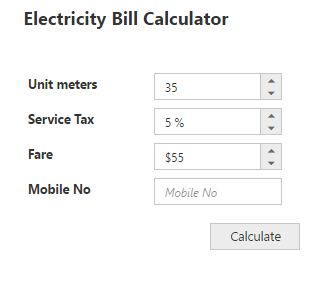
Setting the Strict Mode Option
You can set the “StrictMode” option to restrict entering values defined outside the range. The following code example illustrates how to set strict mode option.
<div class="editors">
<div class="element-text" style="">ElectricityBill Calculator</div><br />
<table class="editors">
<tbody>
<tr>
<td>
<label>Unit meters</label>
</td>
<td>
@Html.EJ().NumericTextbox("numeric").WatermarkText("Units").MinValue(1).MaxValue(10000).Value("70").EnableStrictMode(true)
</td>
</tr>
<tr>
<td>
<label>Service Tax</label>
</td>
<td>
@Html.EJ().PercentageTextbox("percent").WatermarkText("Tax").MinValue(5).MaxValue(100).Value("15")
</td>
</tr>
<tr>
<td>
<label>Fare</label>
</td>
<td>
@Html.EJ().CurrencyTextbox("currency").WatermarkText("Amount per unit").MinValue(0.00).MaxValue(100000.00).Value("350.00").DecimalPlaces(2)
</td>
</tr>
<tr>
<td>
<label>Mobile No</label>
</td>
<td>
@Html.EJ().MaskEdit("maskedit").WatermarkText("Phone number").MaskFormat("99-999-99999").Value("9090909090")
</td>
</tr>
</tbody>
</table>
<div class="pay-bill">
@Html.EJ().Button("btn").Size(ButtonSize.Small).Text("Calculate")
</div>
</div>Run the above code example and you can see that it restricts entering a value exceeding the MinValue and MaxValue range mentioned in the Numeric textbox.
Set Calculation process with NumericTextBox Widgets
You can use events to calculate the total and displays the value. You can achieve this with the help of Click event in the button widget. The calculation steps are written in the call back function of Click event button.
To customize the button, you can set the ContentType as TextAndImage to include the icon before the text and add the ClientSideEvents for click event.
<div class="editors">
@* Refer the table format for textboxes customization *@
<div class="pay-bill">
@Html.EJ().Button("btn").Size(ButtonSize.Small).Text("Calculate").ClientSideEvents(c=>c.Click("calculateBill"))
</div>
</div>
<script type="text/javascript">
function calculateBill()
{
// Declares Necessary variable creation
var unitMeter, serviceTax, amountPerKm;
unitMeter = $("#numeric").data("ejNumericTextbox");// Object of Numeric
serviceTax = $("#percent").data("ejPercentageTextbox");// Object of Percentage
amountPerKm = $("#currency").data("ejCurrencyTextbox"); // Object of Currency
mobileNumber = $("#maskedit").data("ejMaskEdit"); // Object of MaskEdit
// This is used to calculate the Net amount
var netAmount = unitMeter.model.value * amountPerKm.model.value;
// This is used to calculate the service tax amount
var sTax = (netAmount * serviceTax.model.value) / 100;
// This shows the calculated amount for the units
alert("The amount $" + (netAmount + sTax) + " has been sent as message to " + mobileNumber.model.value + ".");
}
</script>Run the above code sample, fill the required Textbox fields and click the Calculate button. The values are displayed and an alert message is shown. The following screen shot illustrates the final output of the Electricity bill calculator.